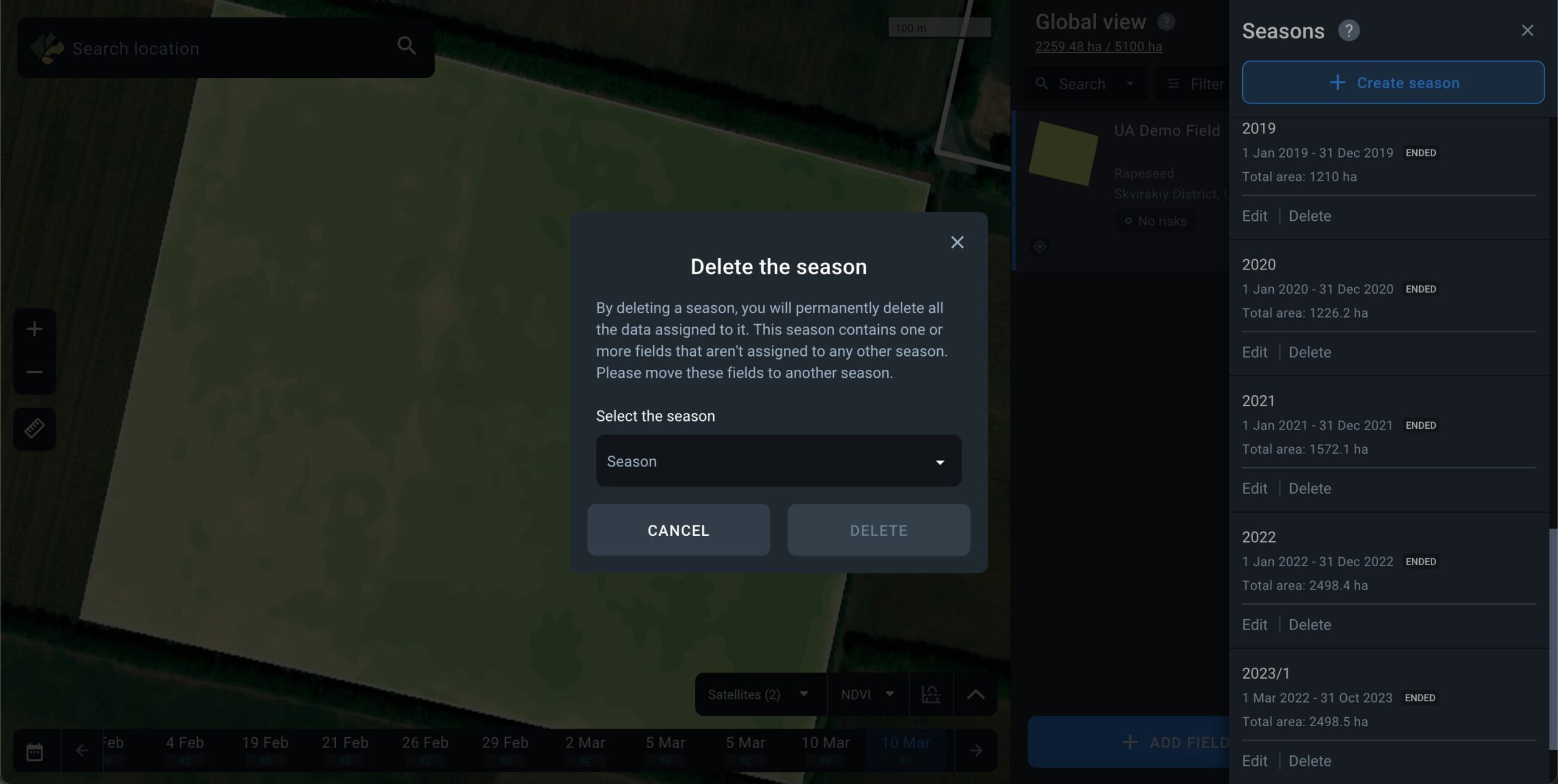Seasonality
About Seasonality
The Seasonality feature helps you to ensure that all of the parameters related to a specific season on our platform will match your hard farm data exactly. The duration of a season depends on various factors such as crop cultivation specifics, crop characteristics, climatic conditions, and others. To activate Seasonality on the platform, you need to create a new season and precisely align its duration with your farming activities schedule – by selecting appropriate start/end dates. To manage and plan all of your farm activities for this newly created season in one place, you need to make a few more steps:
- select all the fields with activities falling within the specific season;
- add crops to all the fields where planting is due;
- schedule activities on the fields within this season.
All data and analytics on the platform will display within the timeframe of the selected season as specified by its start/end dates. After the season ends, new field imagery will not be displayed in the timeline as this is associated with the end of the harvest campaign and the absence of crops in the fields.
Note: To get access to the most relevant satellite imagery and analytics on the platform within a new agricultural season, you need to create a new season and either add new fields to it or transfer already added fields from one of the completed seasons.
Create Season
To create a season, you need to select the “Seasons” section in the side menu.
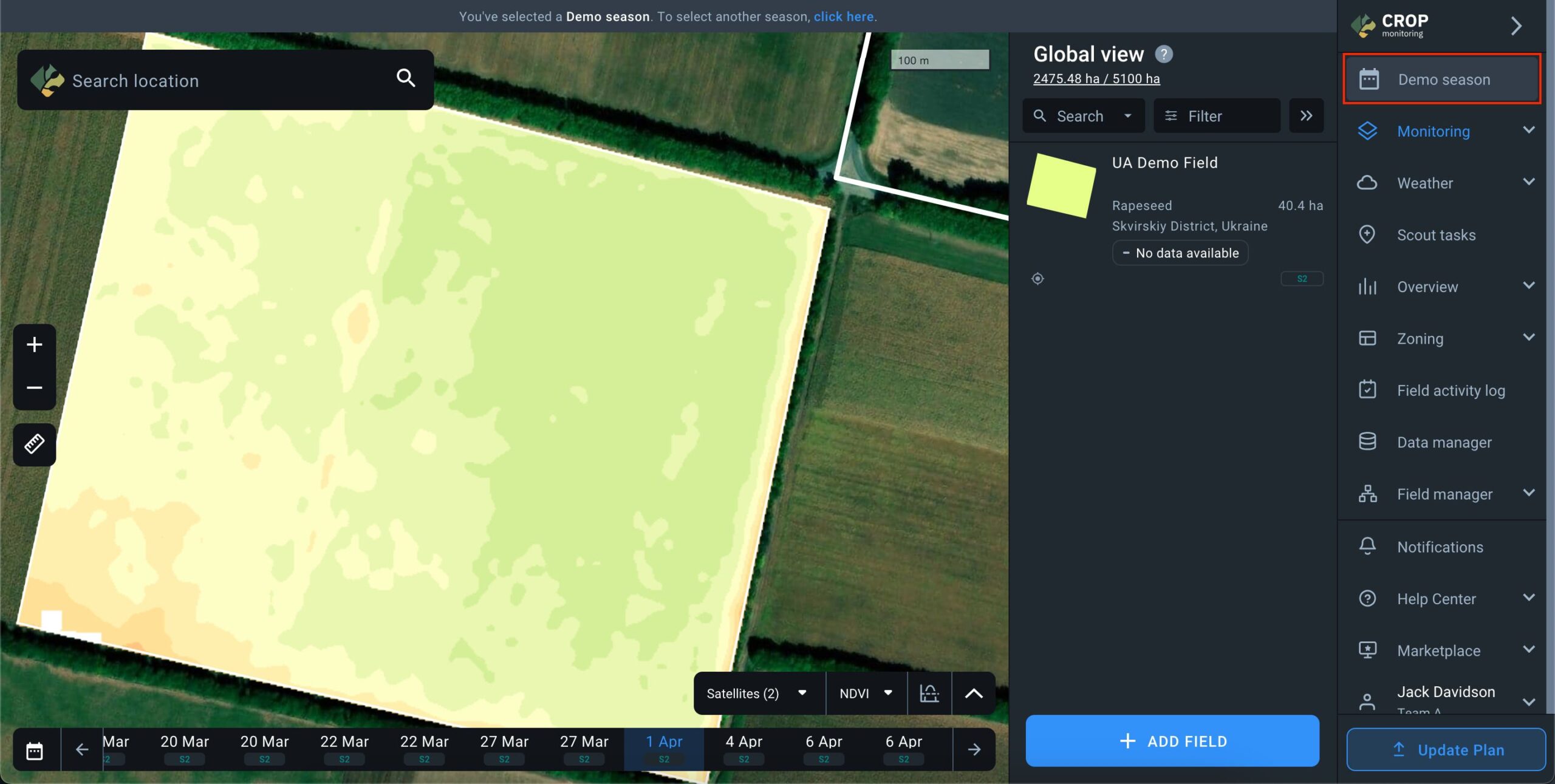
You’ll see a list of all seasons in your account. At the top of the list, there’s a “+ Create season” button.
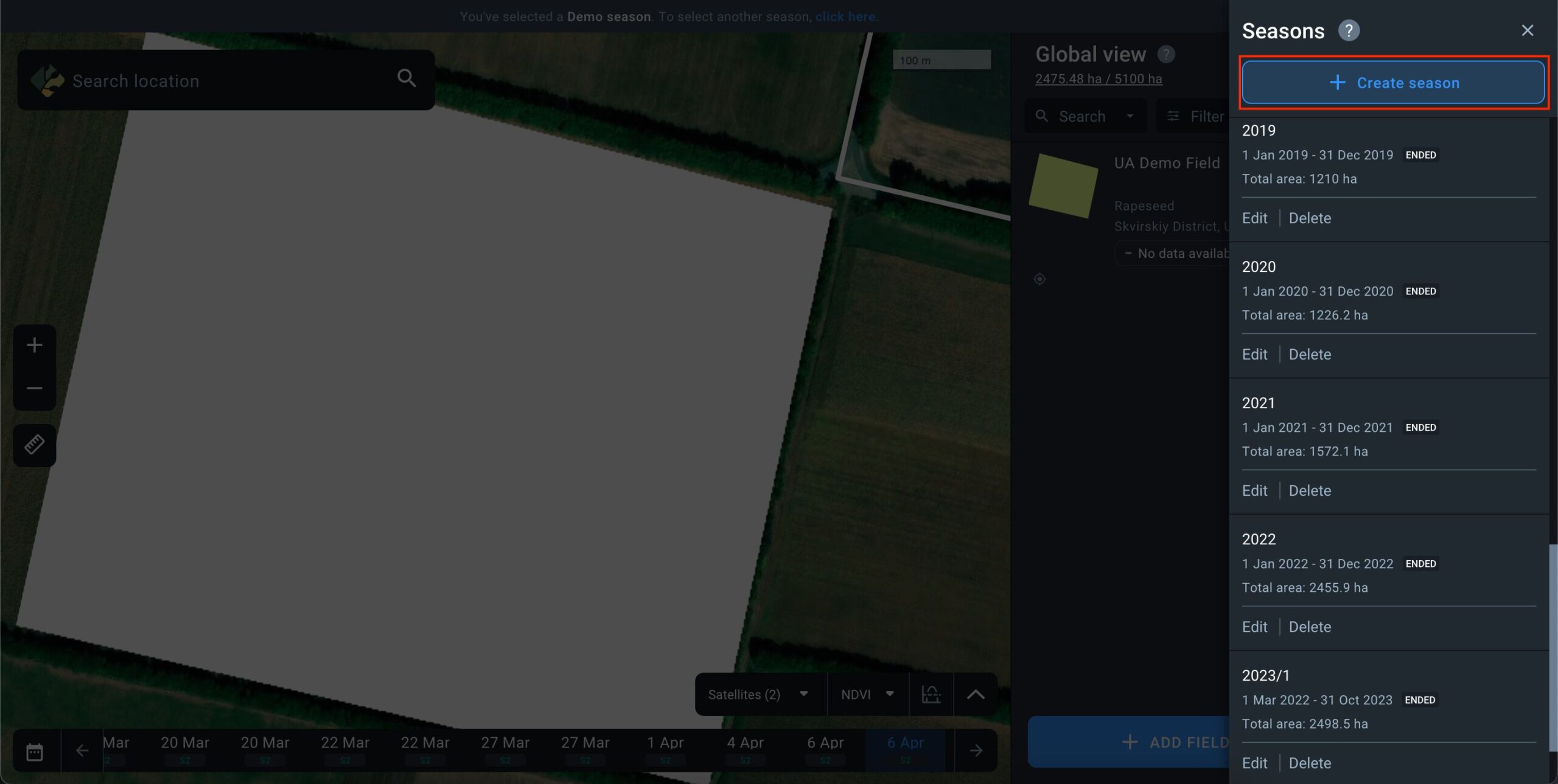
Upon clicking this button, a window for entering season parameters will appear:
- Season Name: Enter a unique name for the season.
- Start Date – End Date: Specify the duration of the season. By default, it’s set to the current calendar year.
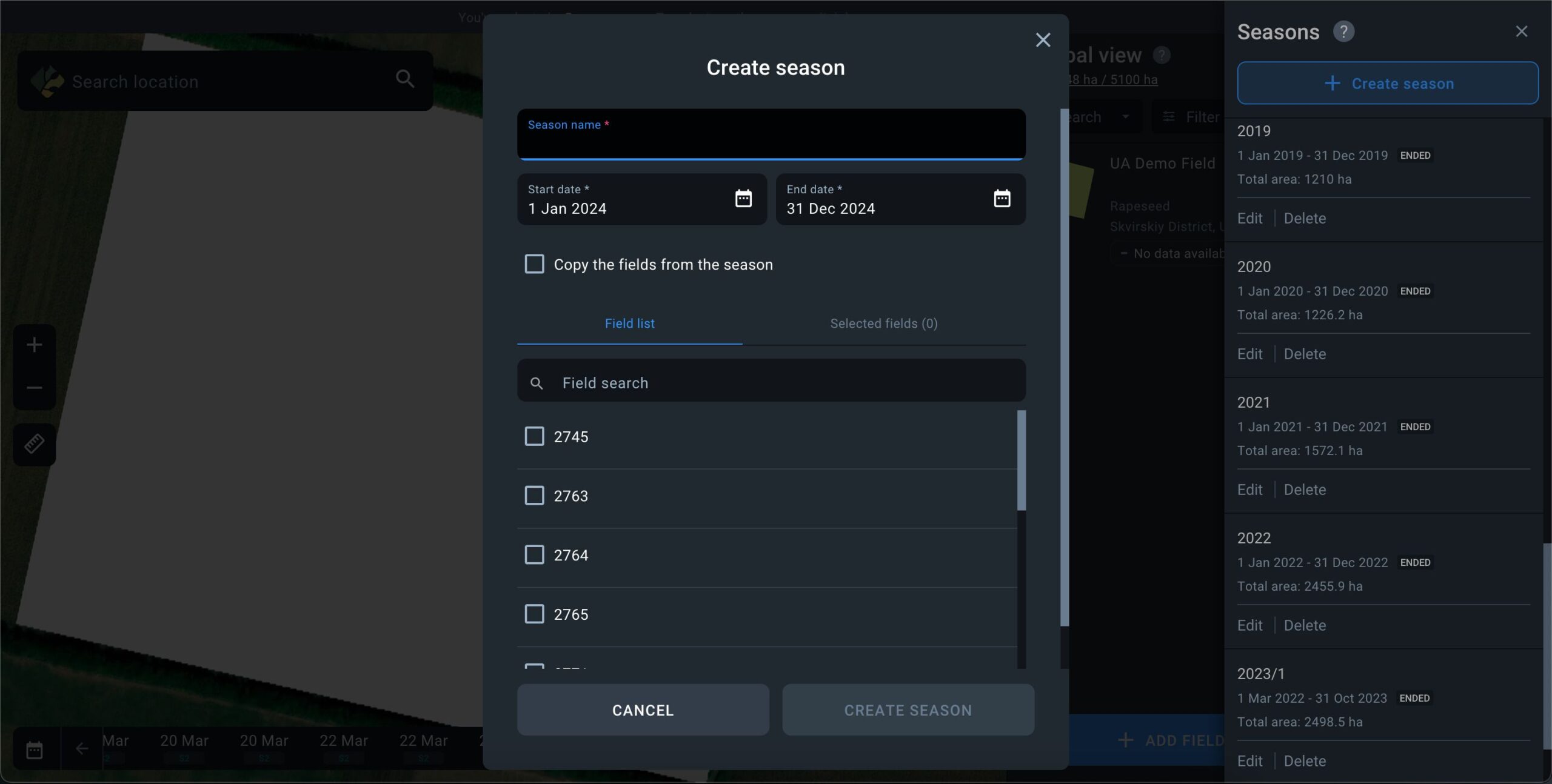
- “Copy the fields from the season” action: When activated, you can copy fields from previously created seasons. Select a season from the list to transfer all its fields to the new season. If field transfer isn’t required, leave this function inactive.
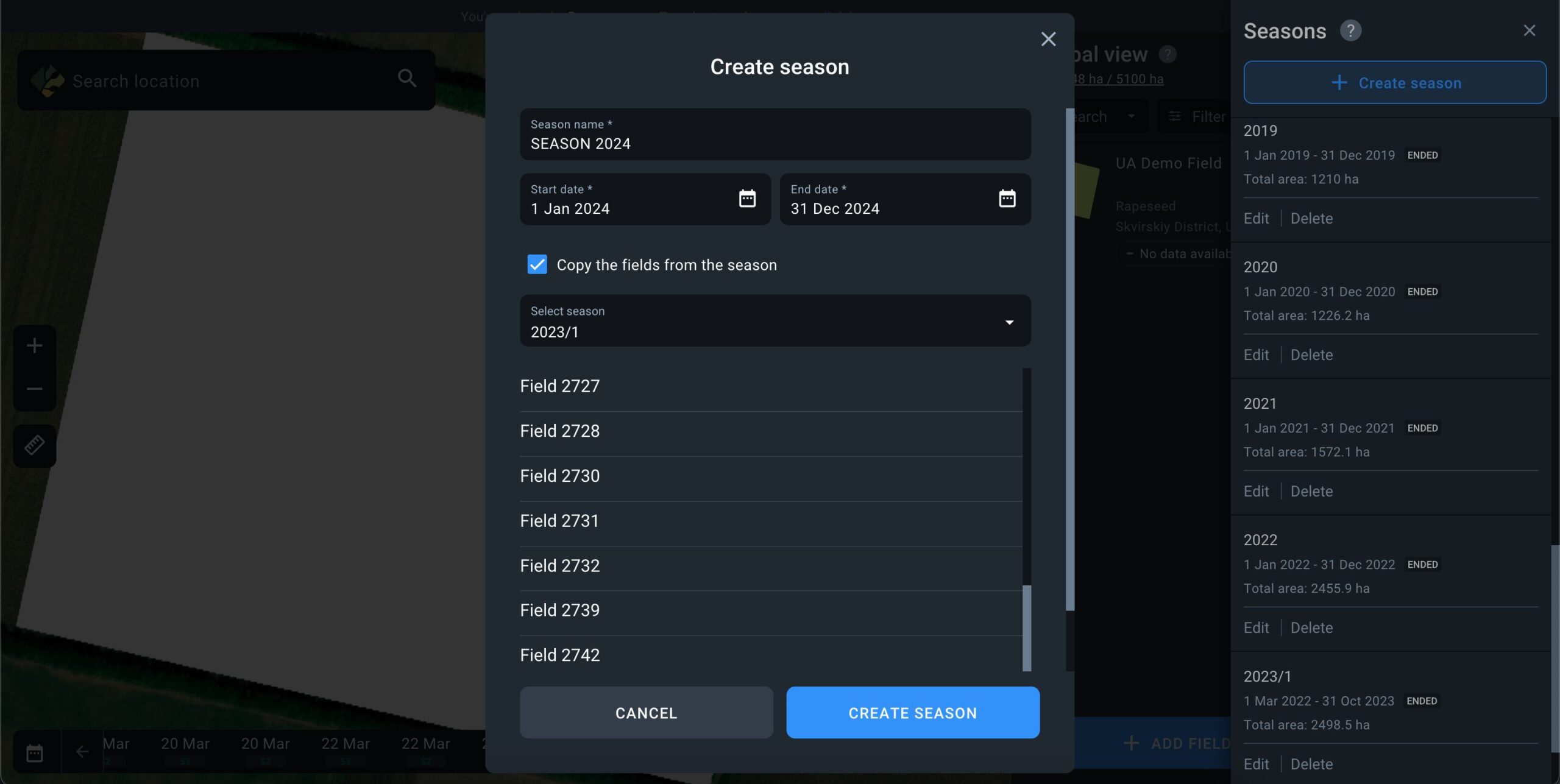
- The list at the bottom of the screen displays all the fields available in your account. Review which fields should be added to the new season.
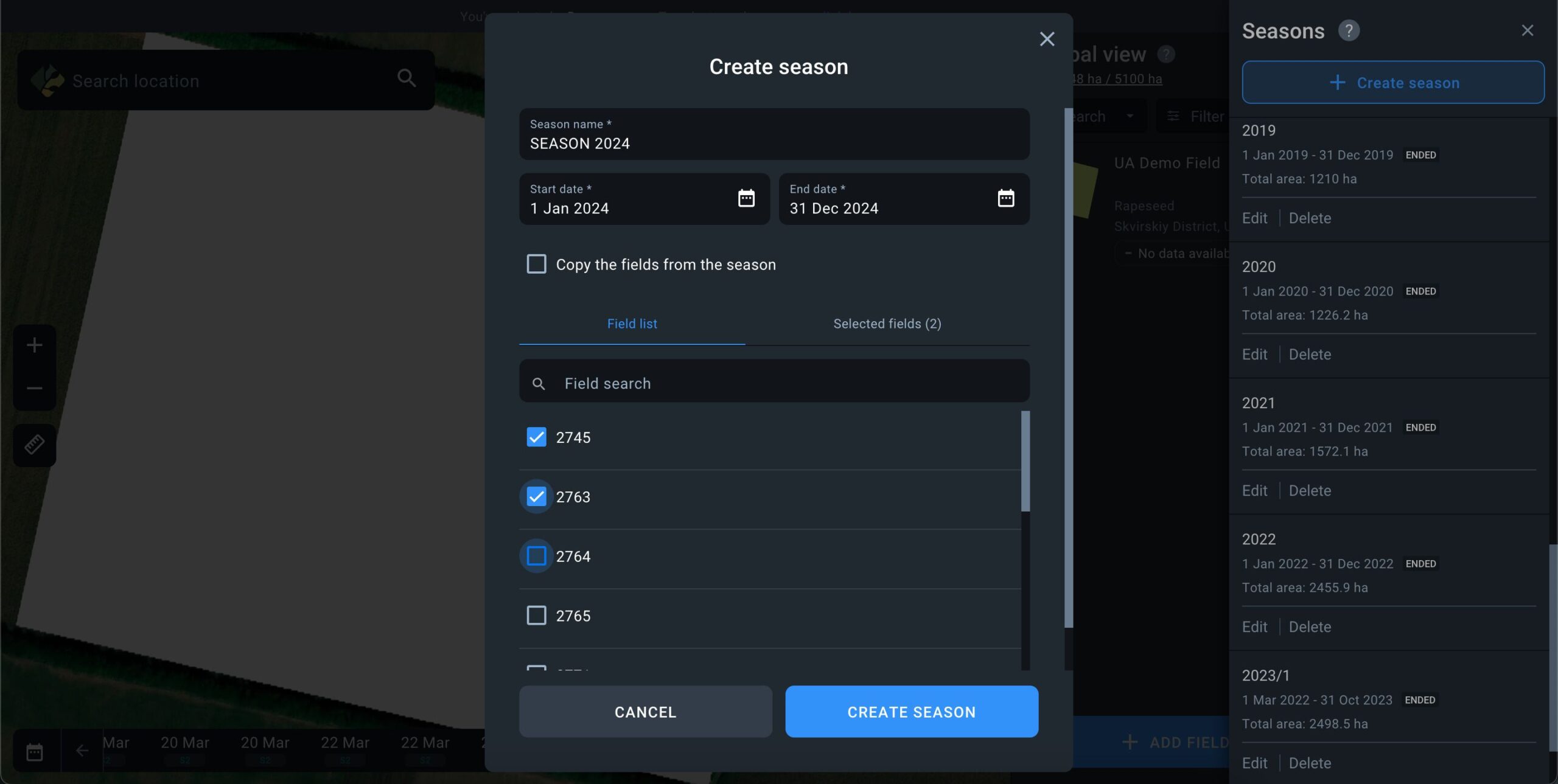
After clicking the “Create season” button, the new season will be displayed in the overall list of seasons, containing only the fields you’ve selected.
Edit Season
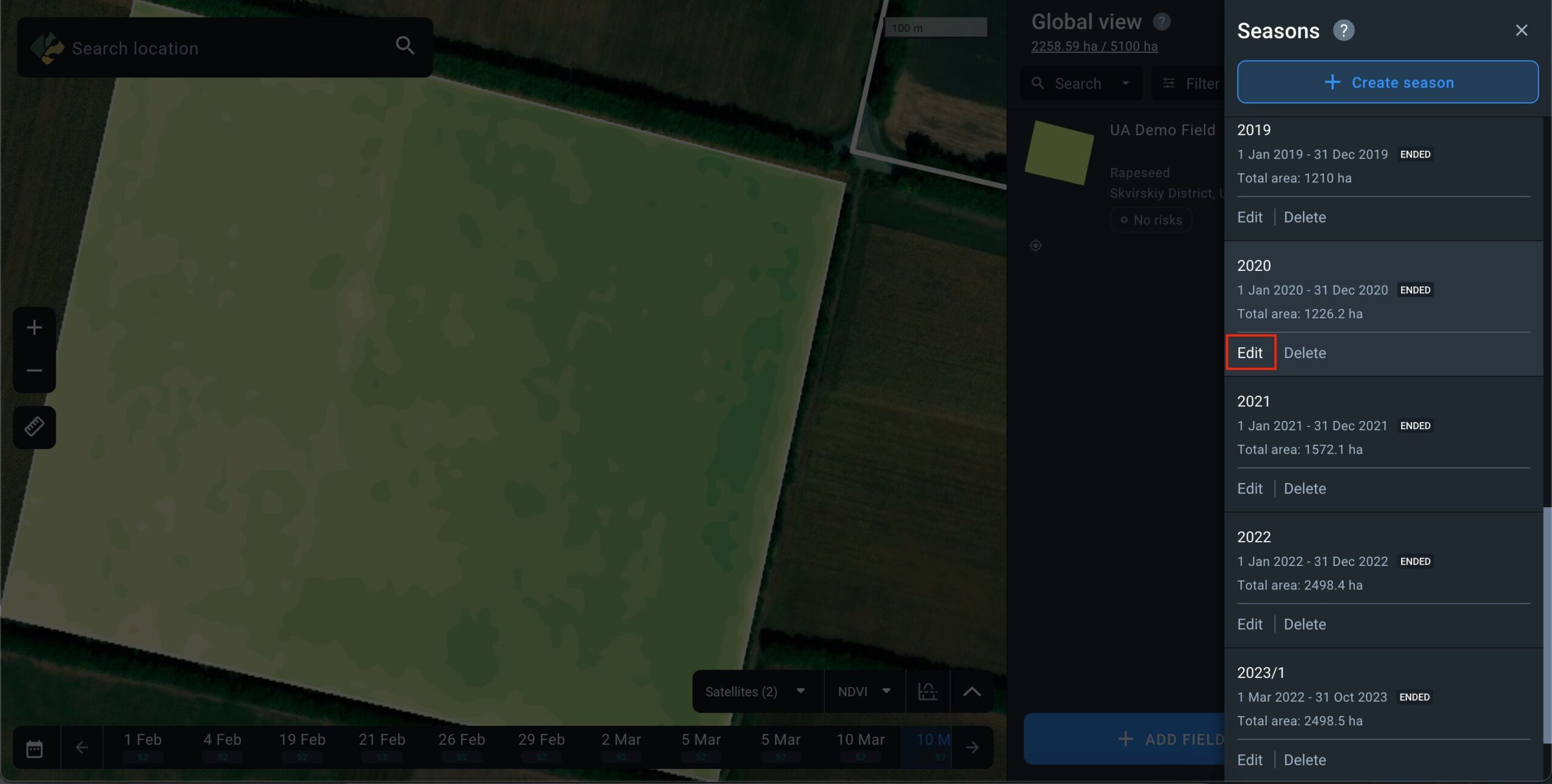
To edit a season, go to the list of seasons and click the “Edit” button next to the season you want to modify.
Within a season, you can edit the following parameters:
- Season Name: Edit the name of the season.
- Season Duration: Change the start and end dates of the season.
Please note that when adjusting the duration of the season, the sowing and harvesting dates in the fields that extend beyond the modified season duration will also be readjusted automatically to match the start and end dates of the season. These changes are necessary for accurate analytics within the season, as crops cannot be sown before the start date of the agricultural season.
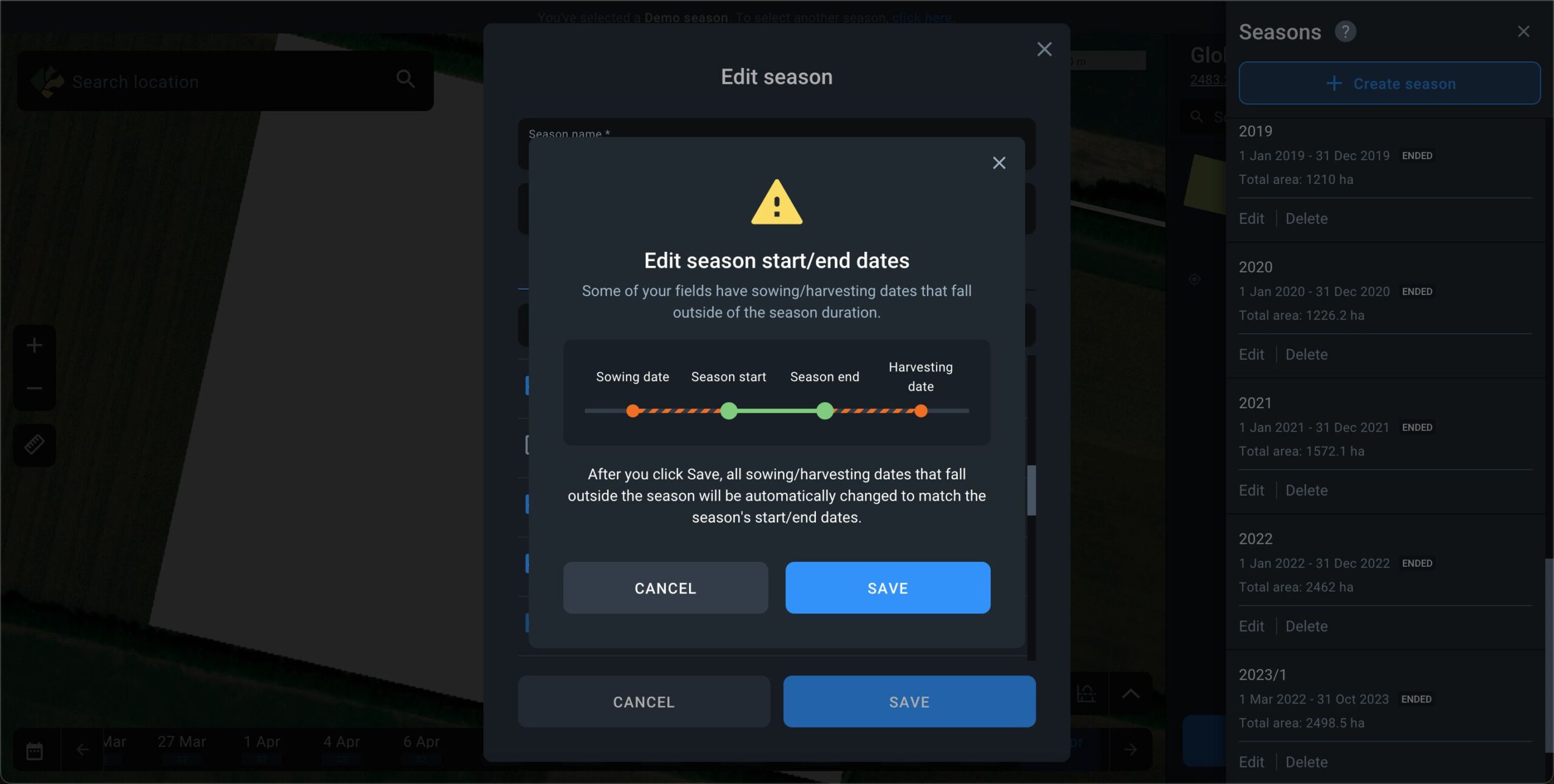
- Field list: You can add new fields to or remove the existing ones from any season in the Field list.
Please note that currently the platform does not allow you to add fields without assigning them to a specific season. Every field always belongs to at least one season. Therefore, a field that only belongs to one season cannot be removed from that season.
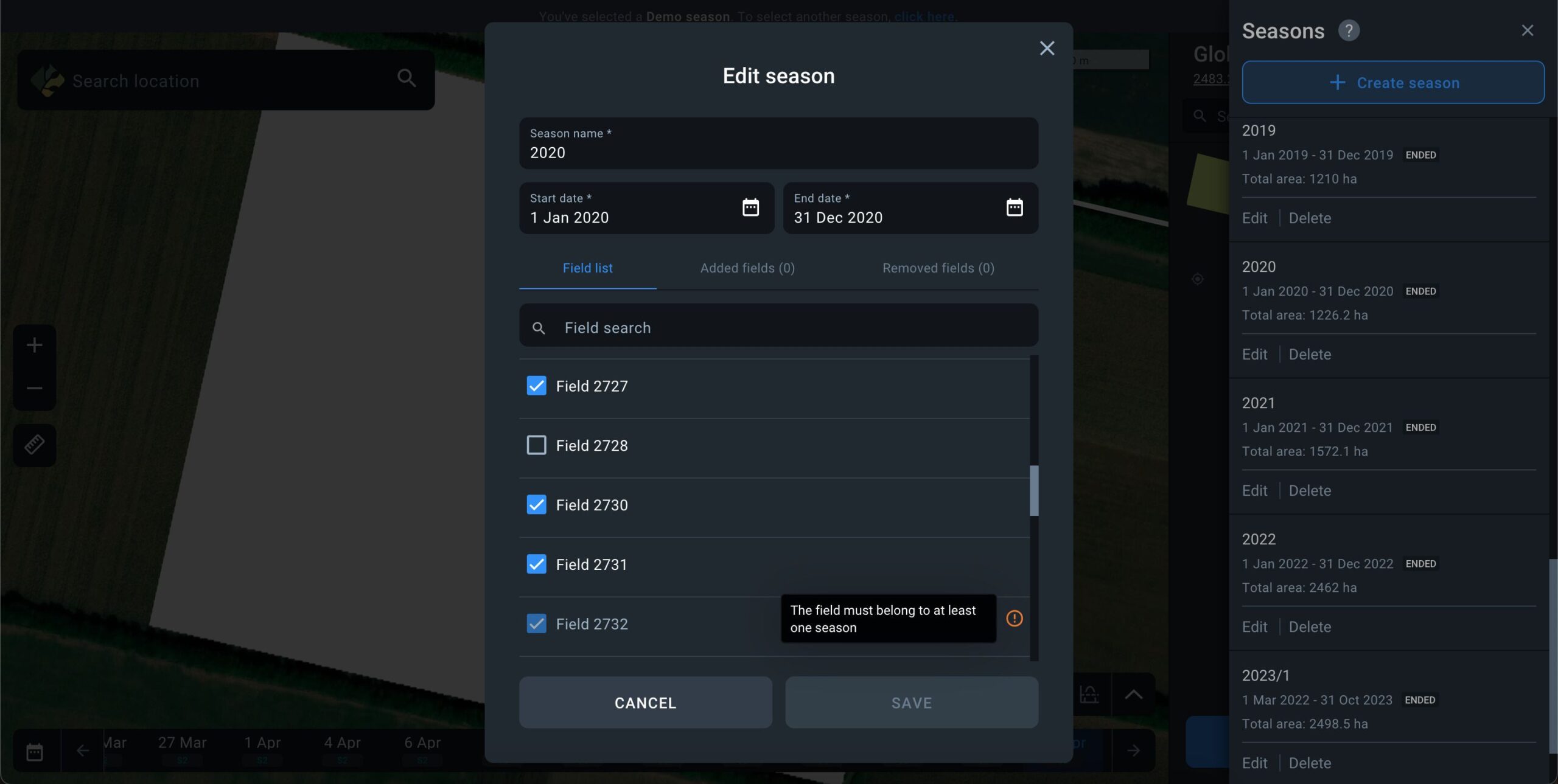
Delete Season
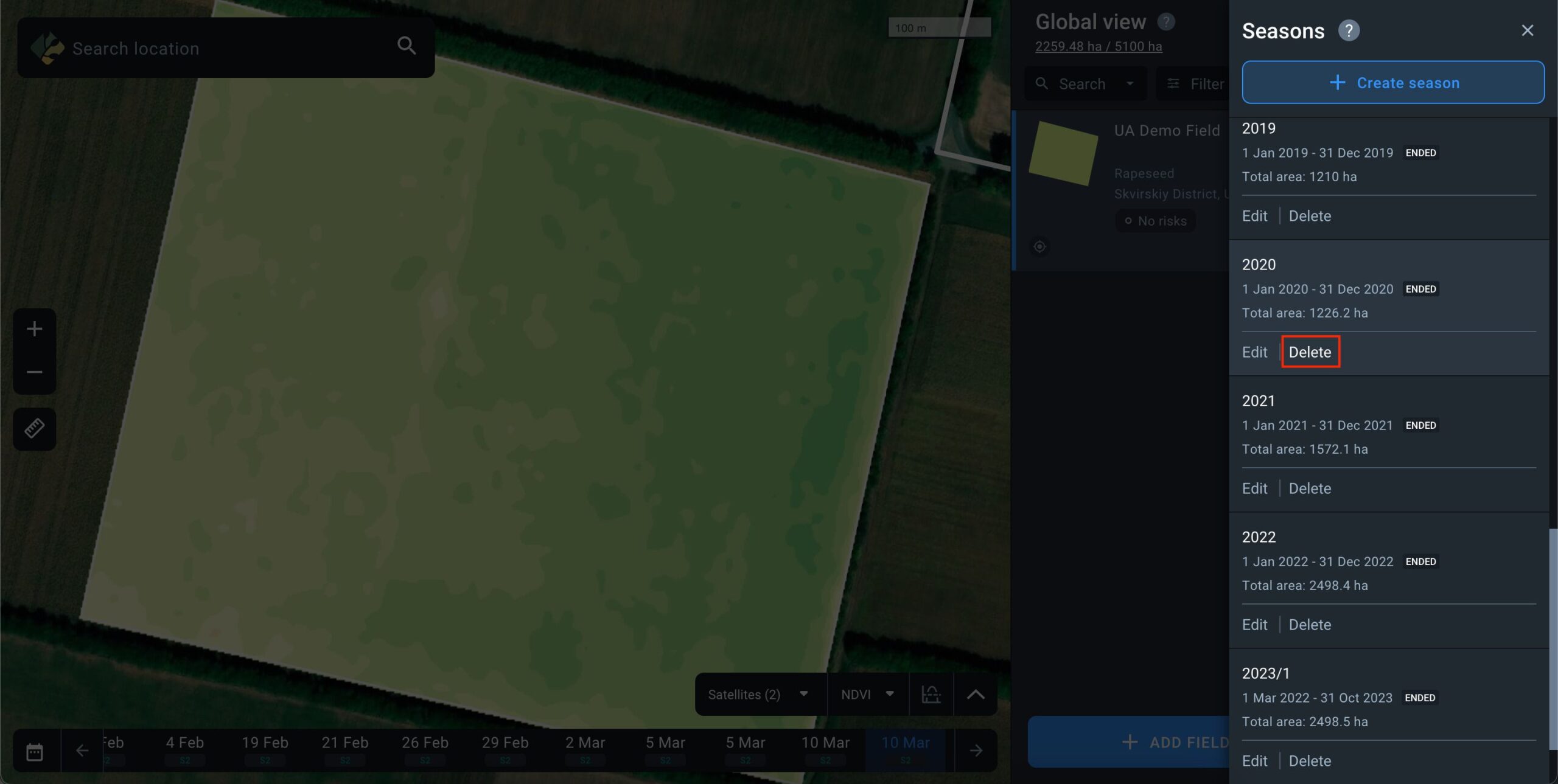
To delete a season, navigate to the list of seasons and click the “Delete” button next to the season you wish to remove.
The system will automatically keep at least one season on the platform. For example, if you have 5 seasons, you can delete any 4 of 5.
When you delete a season, all its data will be removed. Fields, however, are not deleted from the account; they are only removed from the deleted season. If one or more fields are only associated with one season and that season is deleted, you will be prompted to choose which season of the account to transfer the field(s) to after the deletion of the season.
Note: On registering a new account, the system will automatically create one default season matching it with the current calendar season. You can edit this season, but cannot remove it from the account.