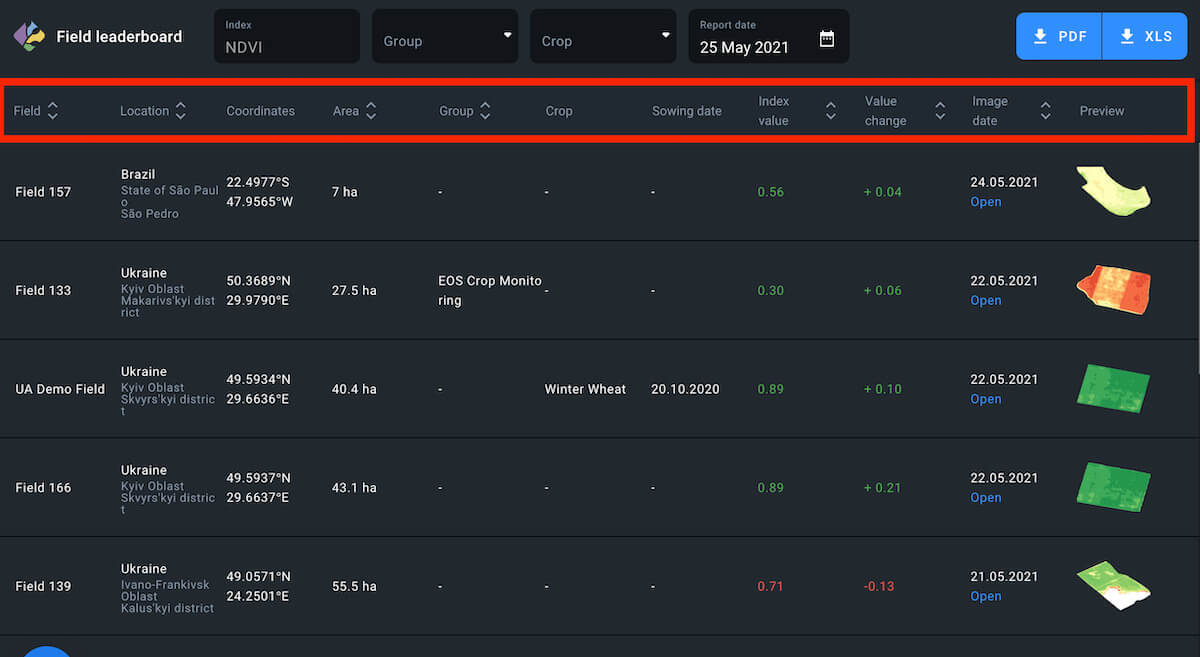Overview
Season Analytics
On the Season Analytics screen, you will find general information about your season. All the figures displayed on the screen are calculated based on the data from the full-access fields only.
At the top of the screen, you’ll see information about the season:
- Name
- Duration (dates)
- Number of full access fields and their total area in ha
- Number of limited access fields and their total area in ha
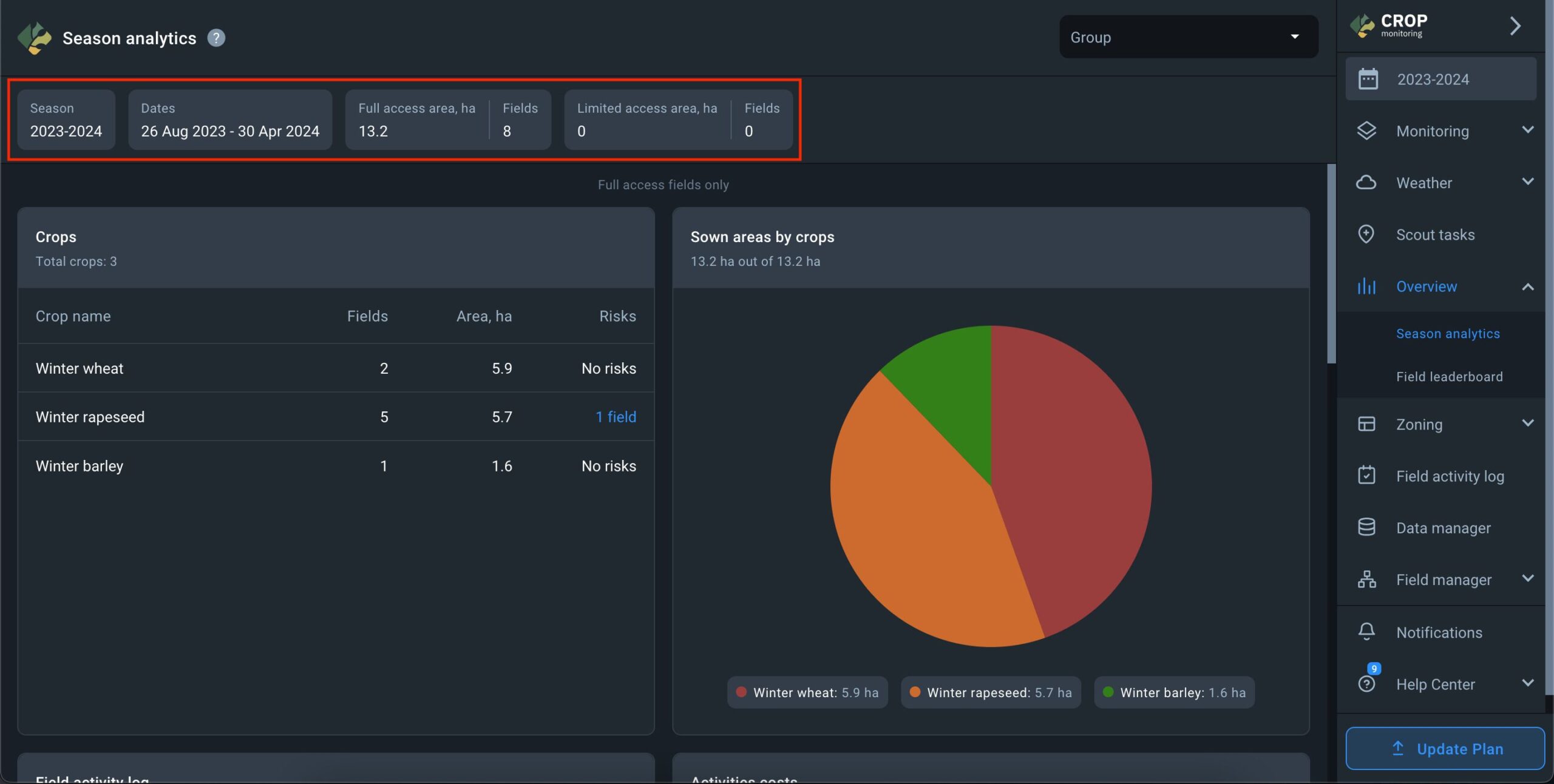
On the main screen, the Crops widget showcases a list of crops sown in the fields for the season. Alongside each crop, you’ll find the number of fields dedicated to it and the total area covered by those fields.
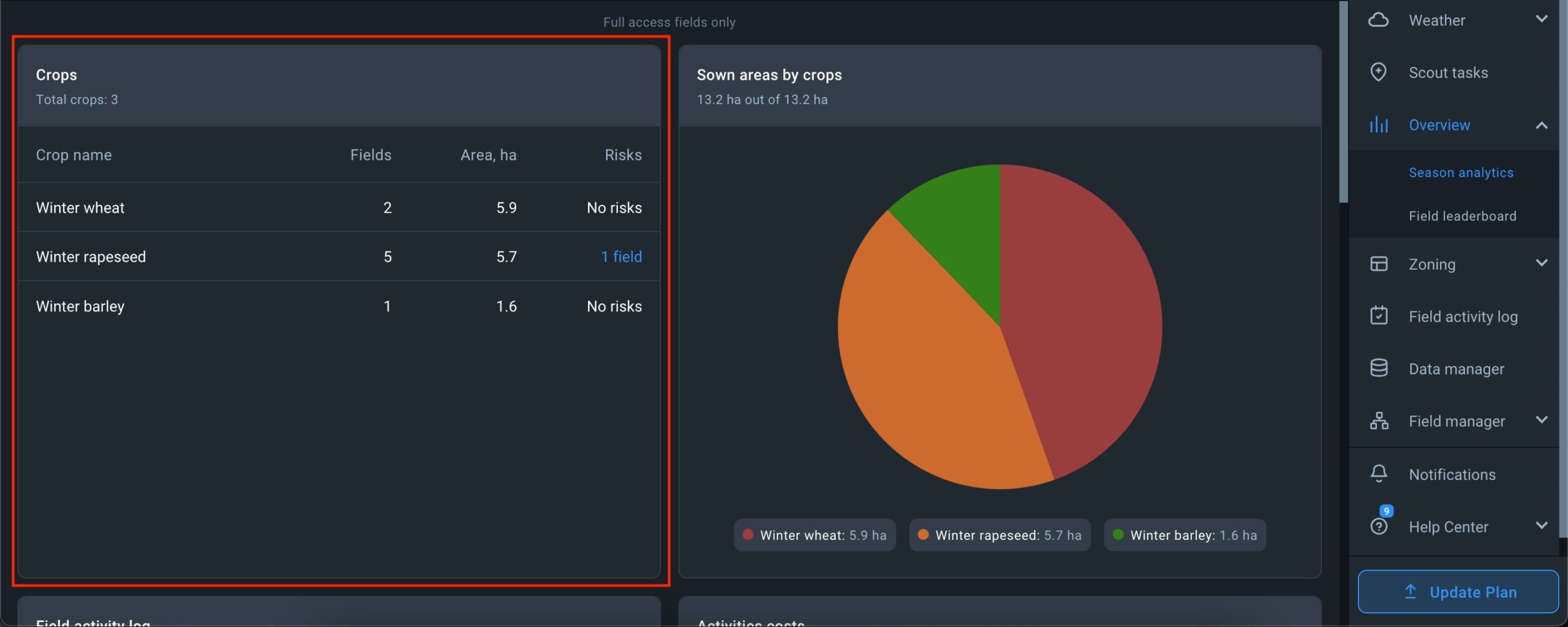
Additionally, if the season is active, the risk indicator for each crop is displayed. If the system detects risks, the number of fields affected by risks is shown next to the crop under the “Risks” parameter. Clicking on the risk indicator adjacent to a crop reveals a list of fields where risks have been detected, allowing you to scrutinize the situation in greater detail.
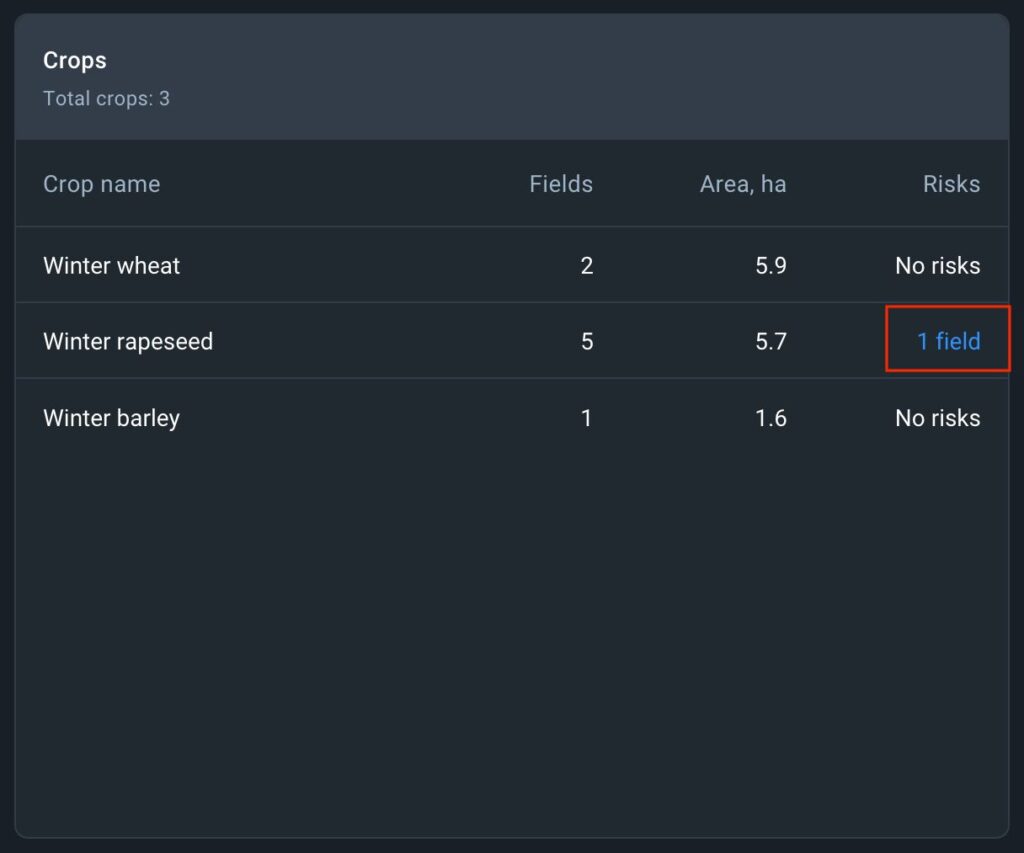
The Sown areas by crop widget provides a visual breakdown of the area dedicated to each crop individually for the season. You can also view the percentage of the total area allocated to each crop.
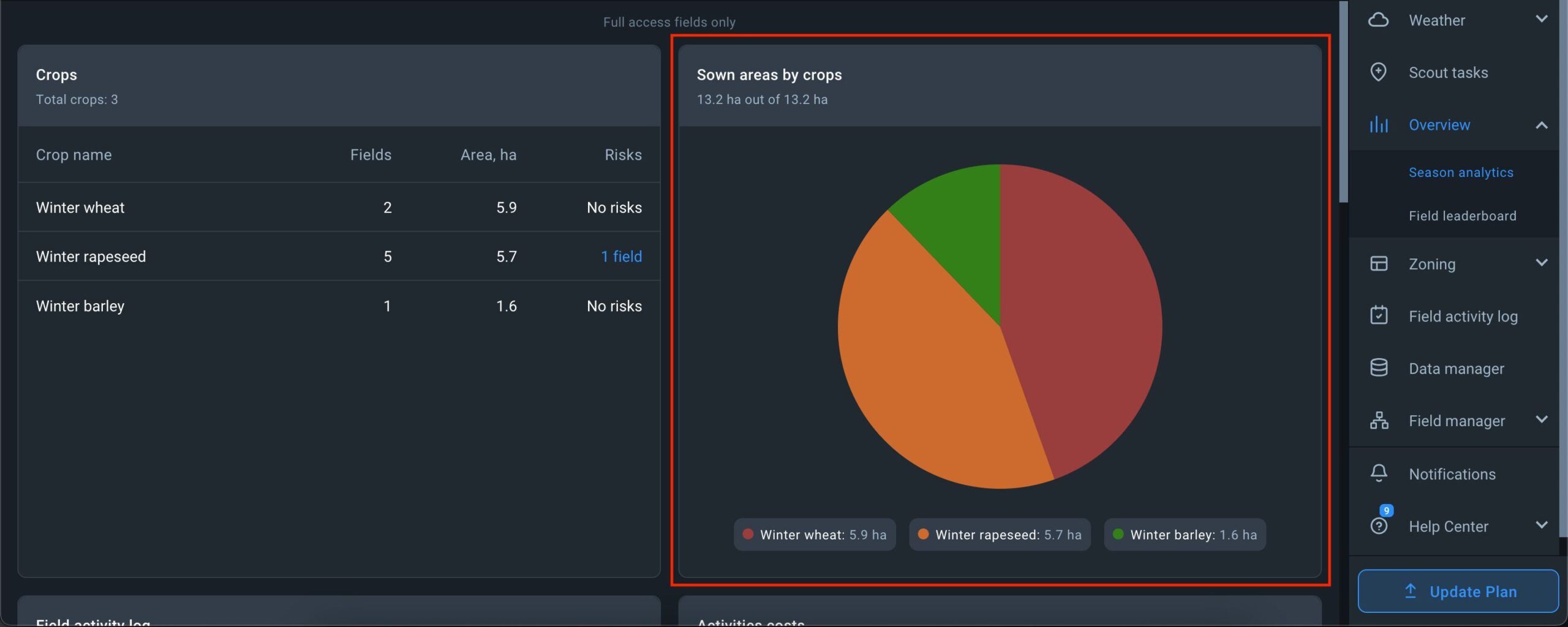
In the Field activity log widget, for each crop in the season, the total number of activities is displayed, further broken into four categories:
- number of planned activities under “Planned”,
- number of activities in progress under “Progress”,
- number of planned activities that have not been completed under “Overdue”,
- number of completed activities under “Completed.
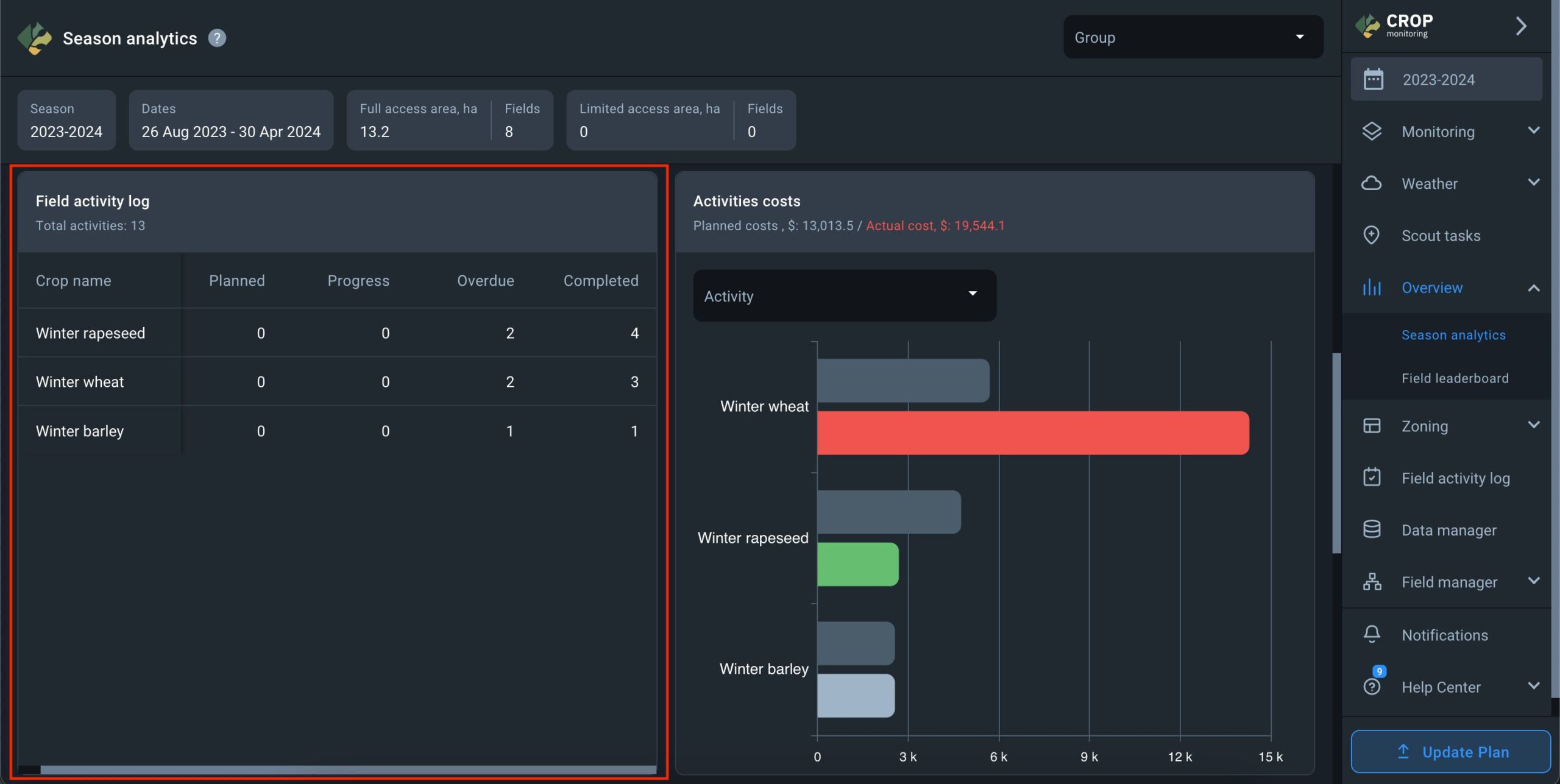
The Activities costs widget shows all costs spent on each crop in the season according to activities logged in the Field Activity Log. To ensure that costs are displayed accurately, you must enter costs for both planned and completed activities. Additionally, you can track deviations between planned and actual costs using this widget.
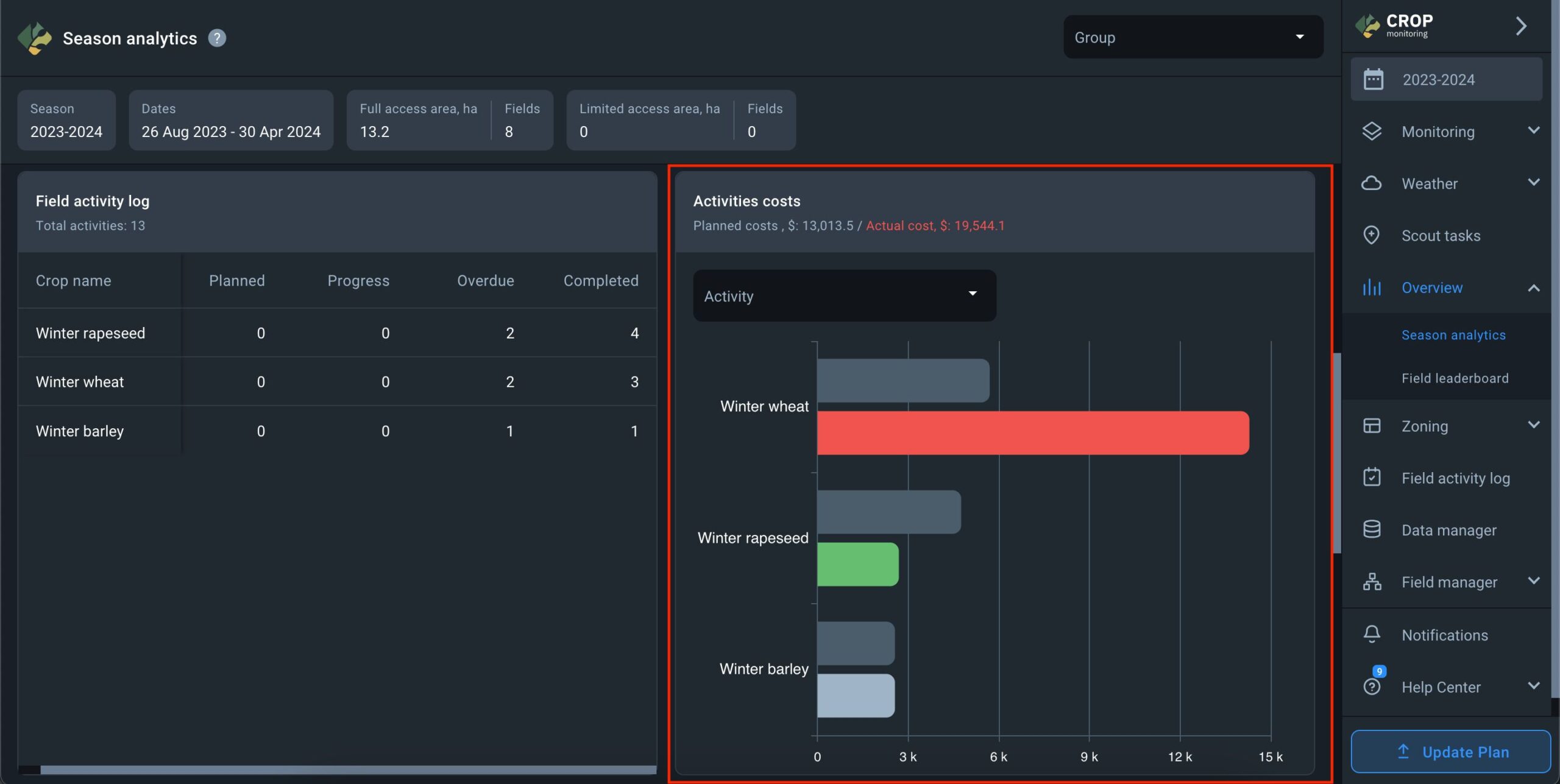
The Weekly Crop Performance widget illustrates the average crop development over time based on the NDVI index across all fields in the season where the selected crop is planted.
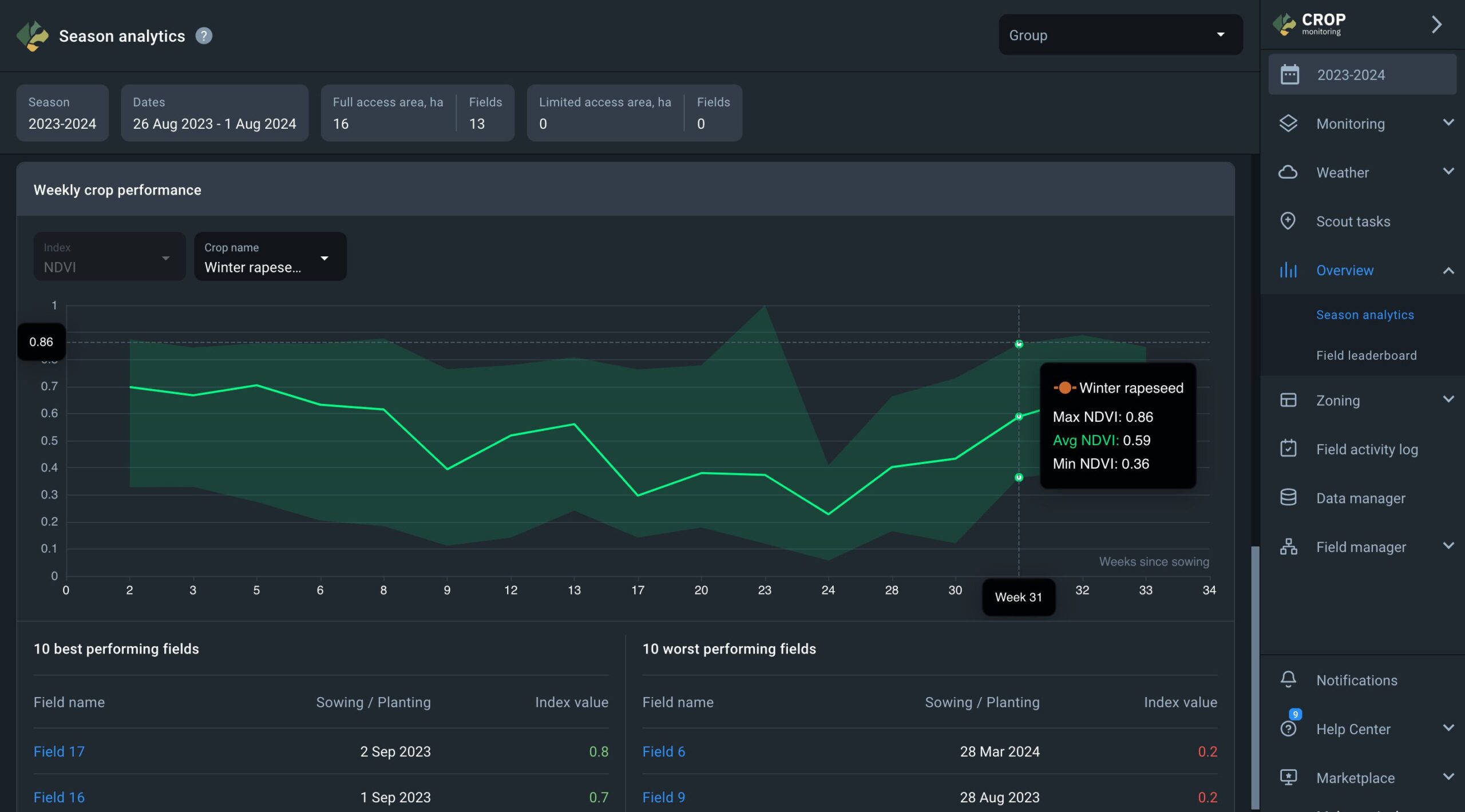
- The Y scale indicates the NDVI index values.
- The X scale represents the number of weeks from the earliest sowing date of the selected crop.
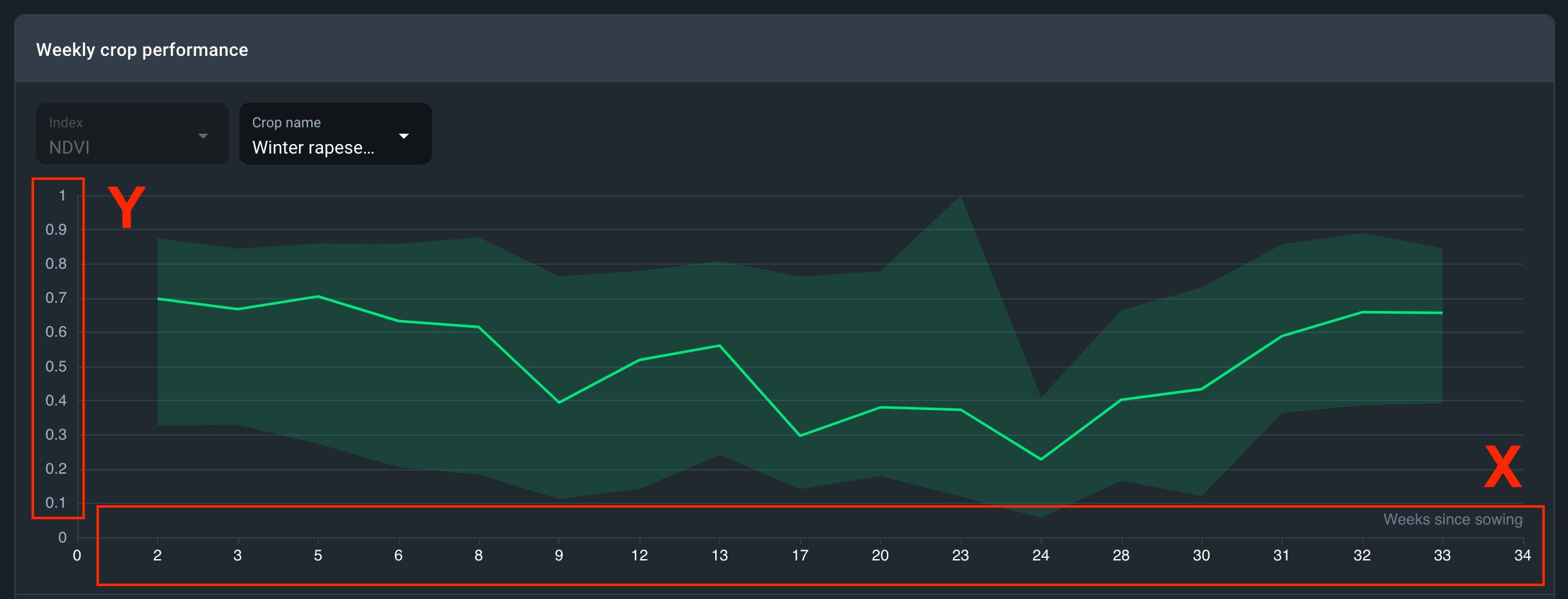
- When hovering over the graph, the average NDVI value for the selected crop for the week is displayed along with the maximum and minimum NDVI values.
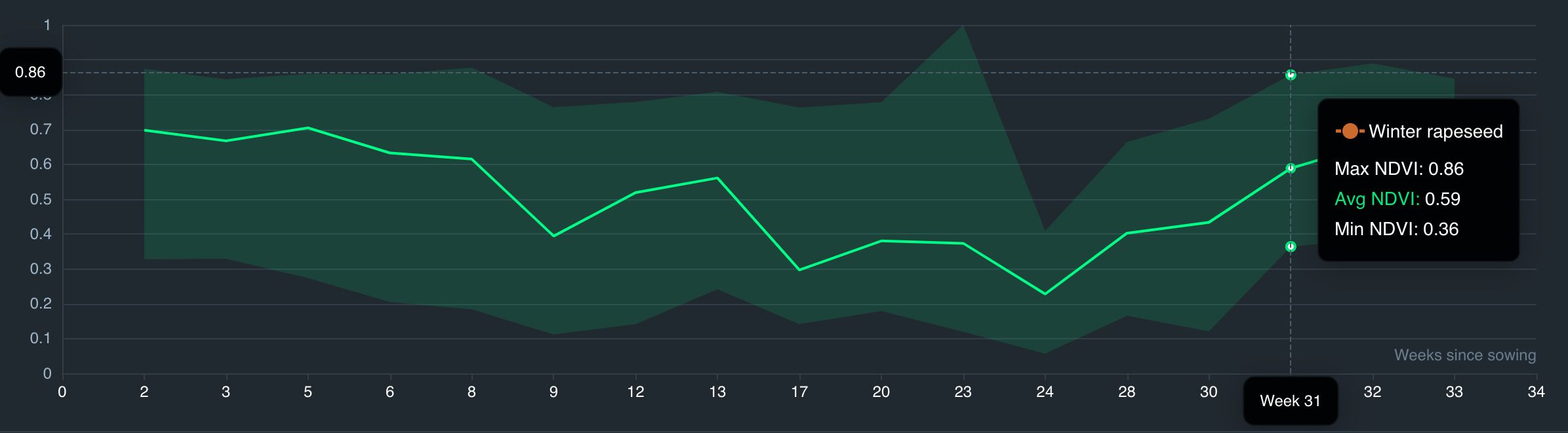
Below the graph, you’ll find a table featuring the top 10 best and worst fields for the selected crop, determined by NDVI index values. These values are calculated based on the average NDVI value among all fields with the selected crop. For instance, if the average NDVI index among all fields with the crop “Corn (Maize)” is 0.5, fields with NDVI values lower than 0.5 will be listed in the table of the top 10 fields with the worst vegetation, while fields with NDVI values higher than 0.5 will be listed in the table of the top 10 fields with the best vegetation.
Notice: This data is displayed exclusively for an active season in the Seasonal Analytics section.
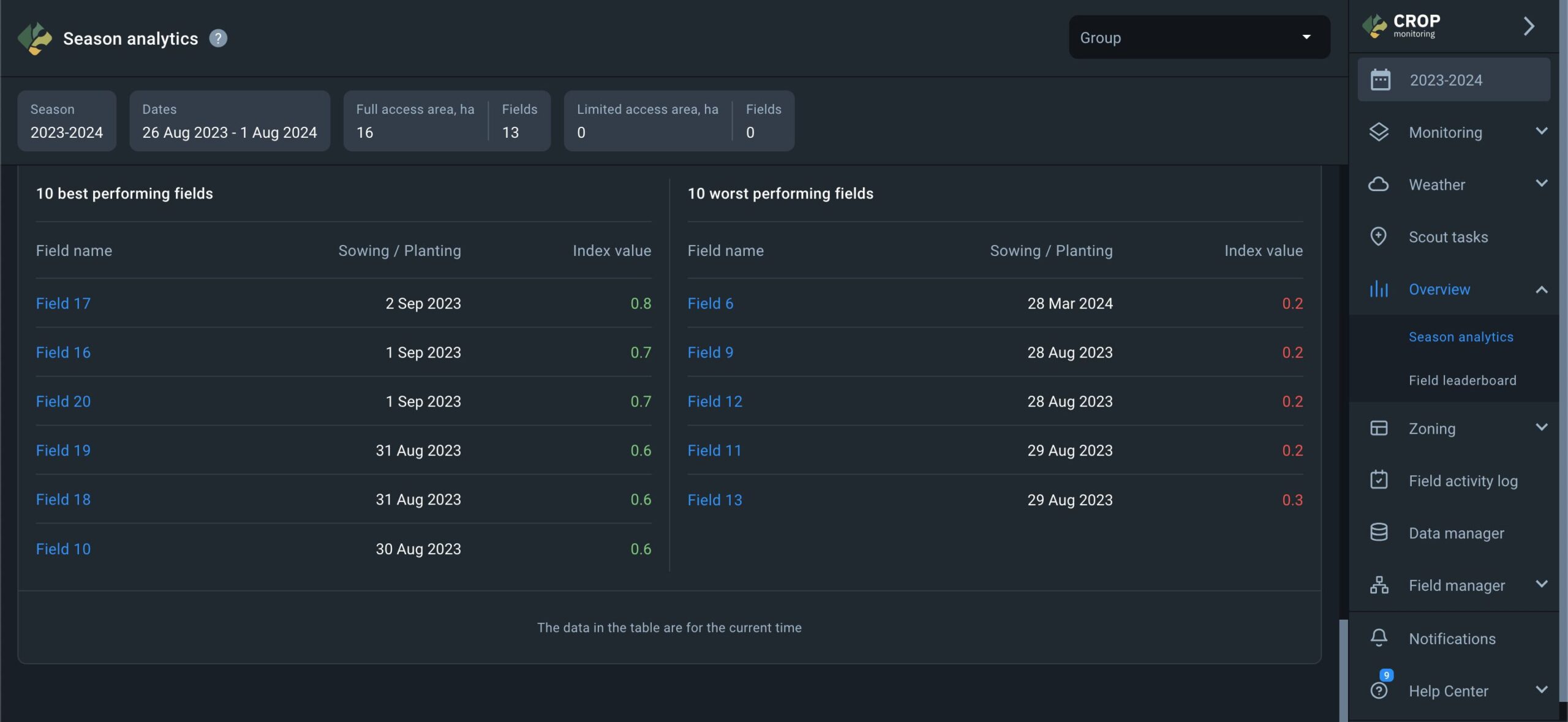
Field Leaderboard
Field leaderboard has been designed to help users prioritize their field management tasks according to the NDVI value change. Leaderboard also arranges all of your fields in one place according to 1 of 8 different categories:
- Name
- Location
- Area
- Group
- Crop
- Index value
- Value change
- Image date
Each arrangement appears as a list of fields sorted and ranked accordingly and can be exported as a PDF file and/or .xls spreadsheet.
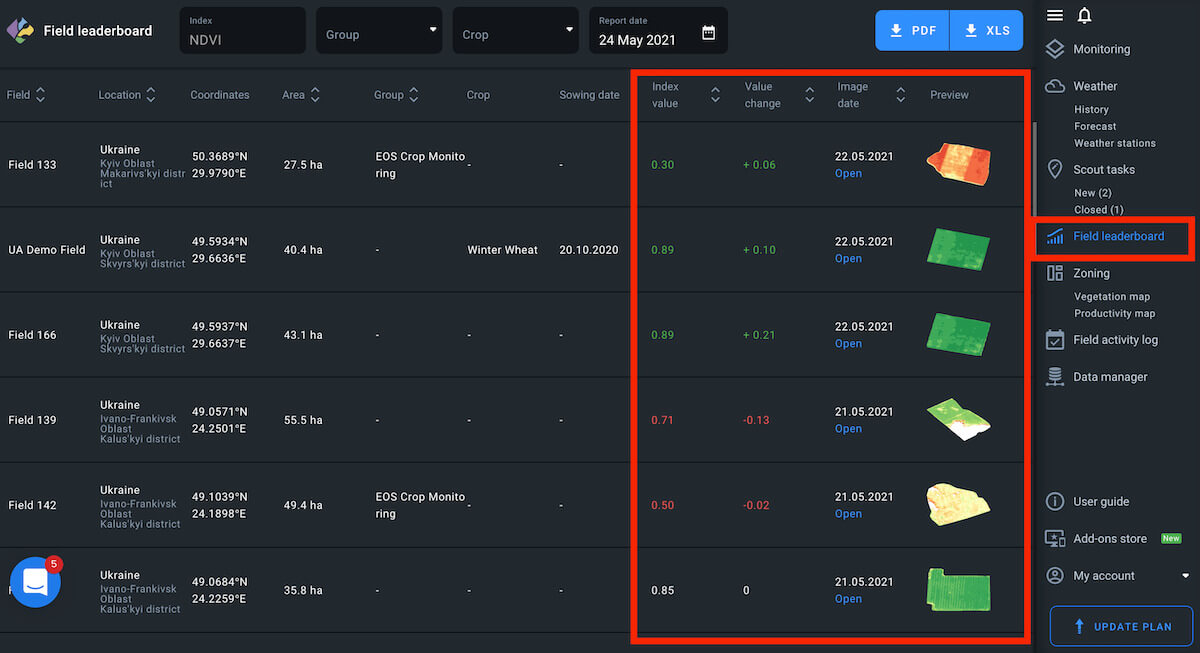
Default
By default, the leaderboard shows your fields arranged according to the latest available image and the most negative NDVI value change.
Note: the field with the latest available image may have less of a NDVI value drop compared to another field with an older available image. This allows you to focus on the most urgent issues first.
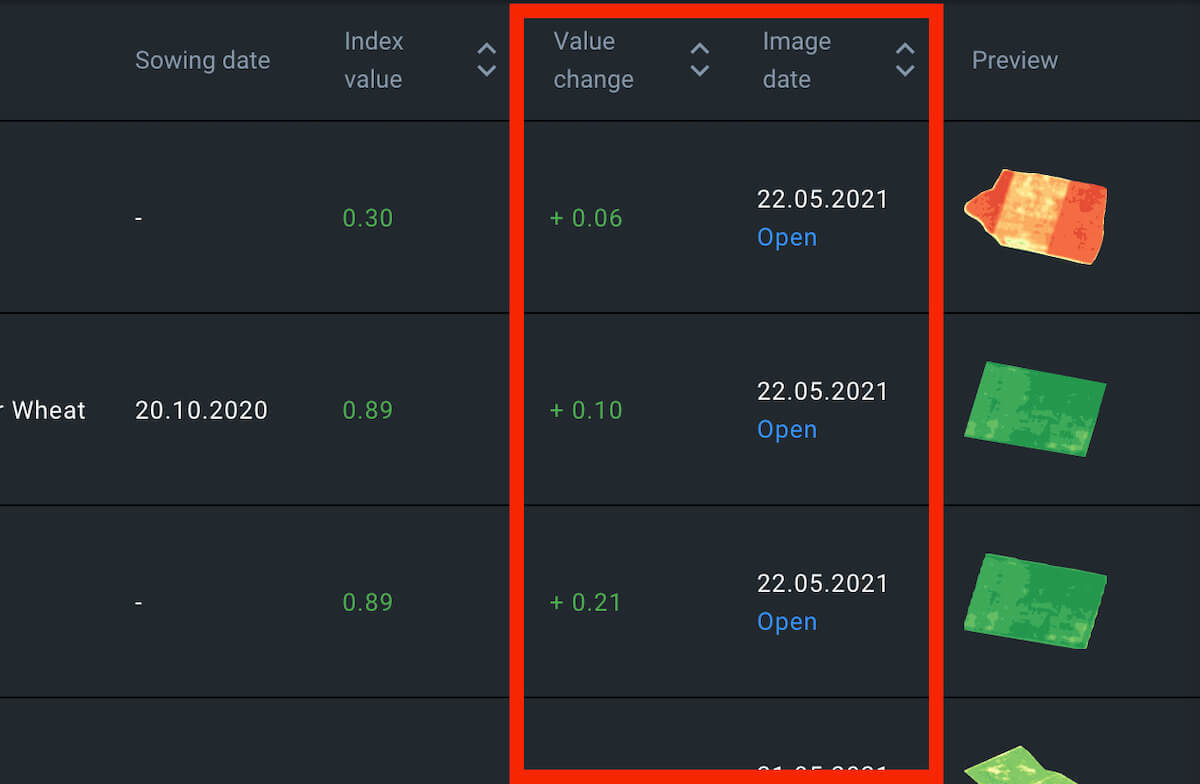
Notifications
Every time there are new satellite images of one, several, or all of your fields, Leaderboard gets updated. You will automatically get notified about each update via email.
The notification email will contain the following data:
-
-
- current index value for the field
- value change compared to the previous image
- field name (the one you have assigned to it)
- field location
- new image date
- previous image date
-
Every notification email may contain the data for up to 3 of the fields that are currently at the top of the leaderboard.
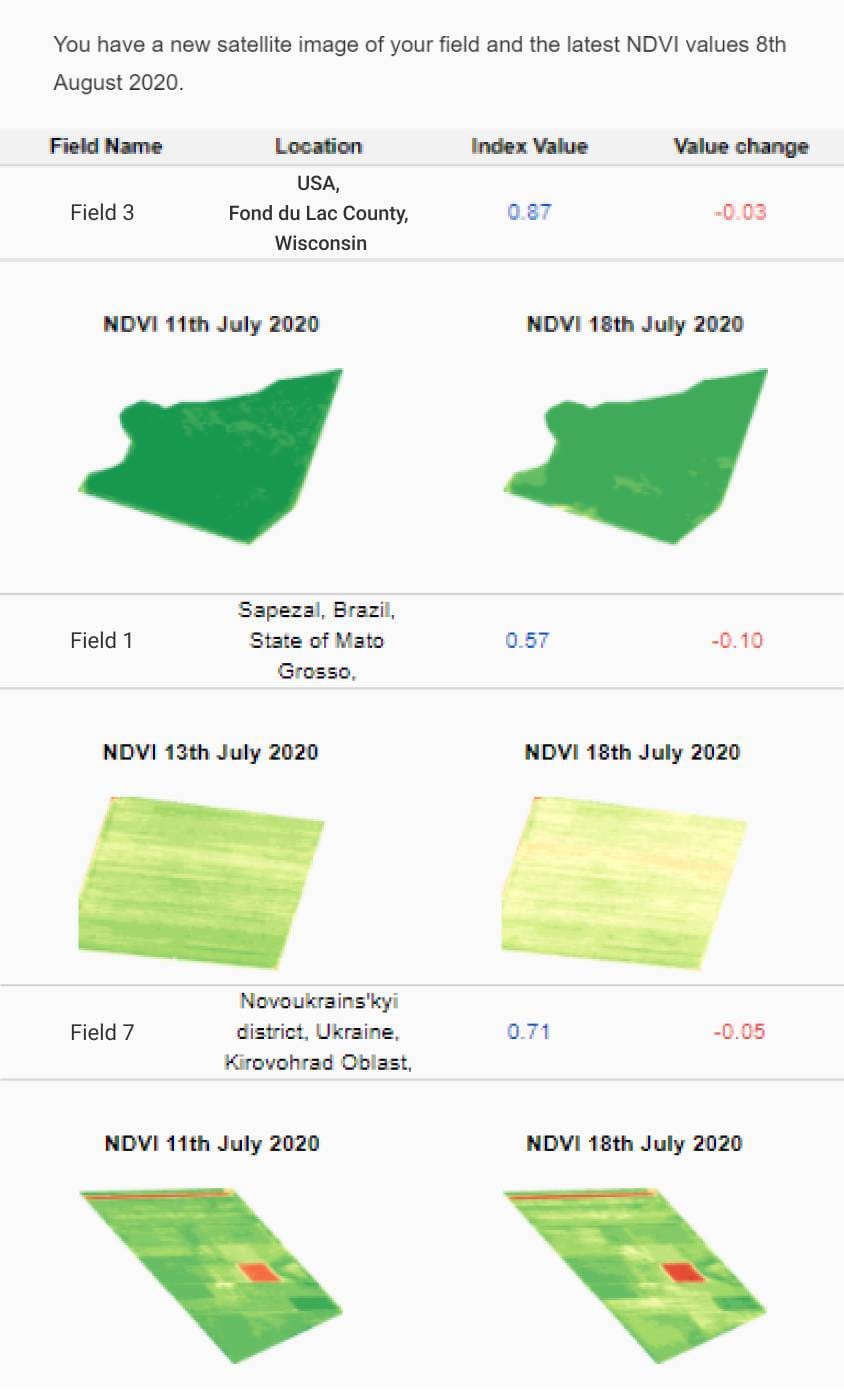
NDVI Drop
You can rearrange the leaderboard to show your fields ranked only according to the NDVI value change. The field with the largest NDVI value drop automatically moves up to the top of the leaderboard. On the contrary, the field with the largest NDVI value rise gets sorted to the bottom of the list.
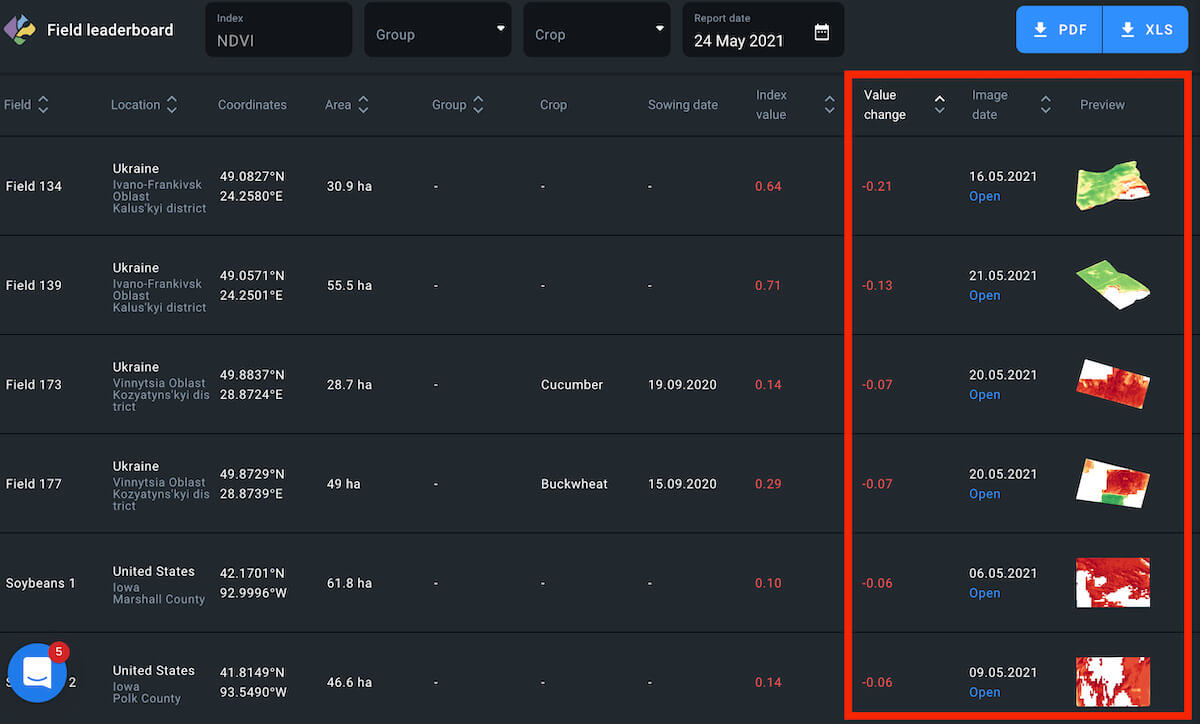
Parameters
To rearrange the leaderboard, click on the appropriate sorting parameter above the leaderboard.
The parameter should light up.
Note: you can always tell which category arrangement is currently on the leaderboard by checking the parameter. Only one parameter can light up at a time.
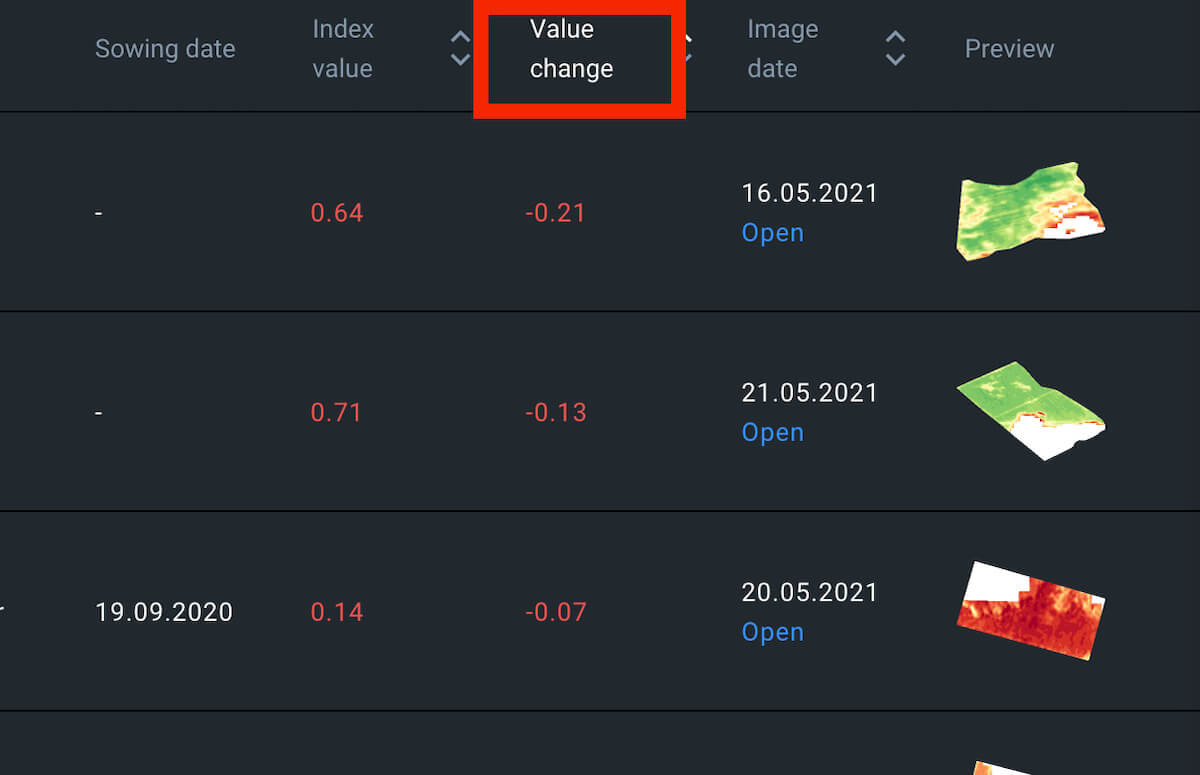
Color Code
NDVI value drop is marked by the red color and a minus “-” symbol, while the rising NDVI value appears green, with a “+” sign. If there has been no change over the period in question, NDVI value appears white.
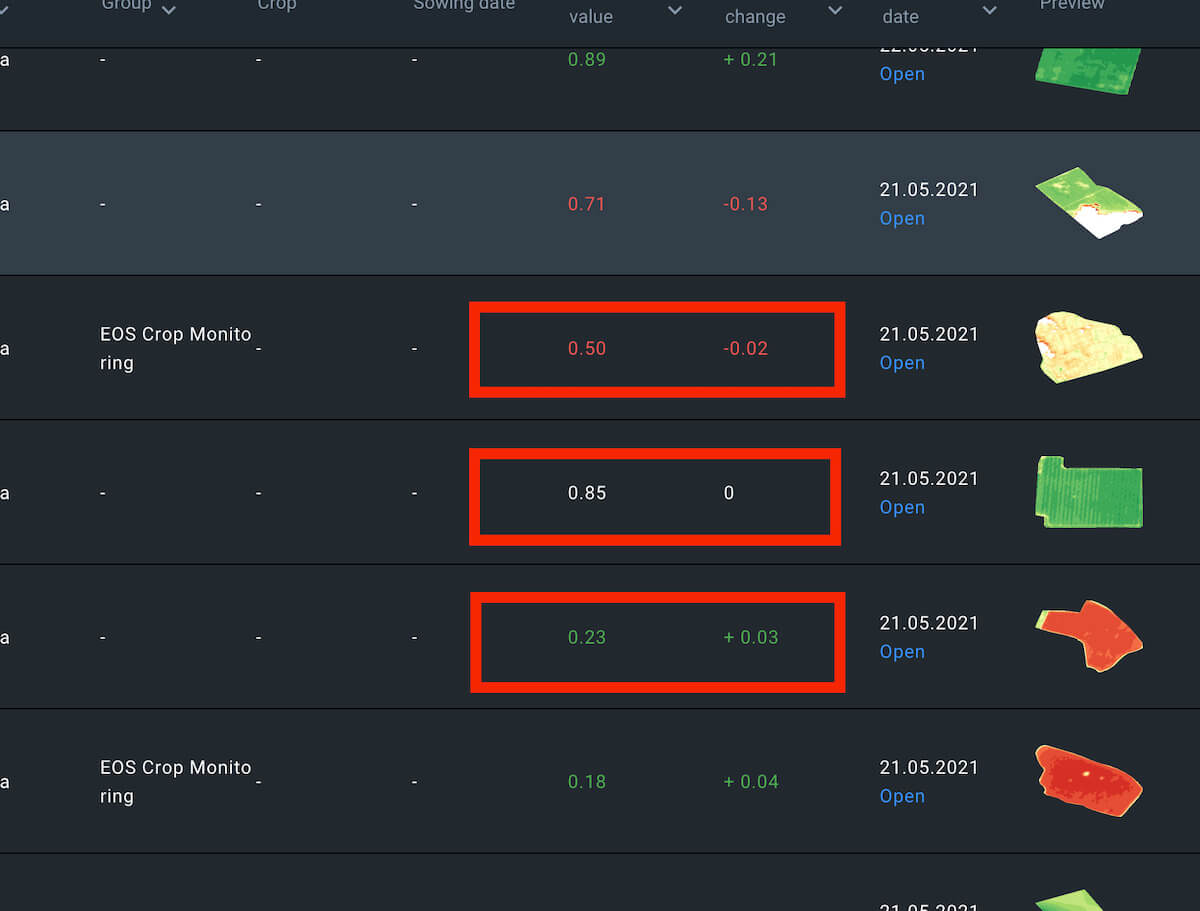
Group
You can sort fields according to the group. To view all fields at once, select All groups.
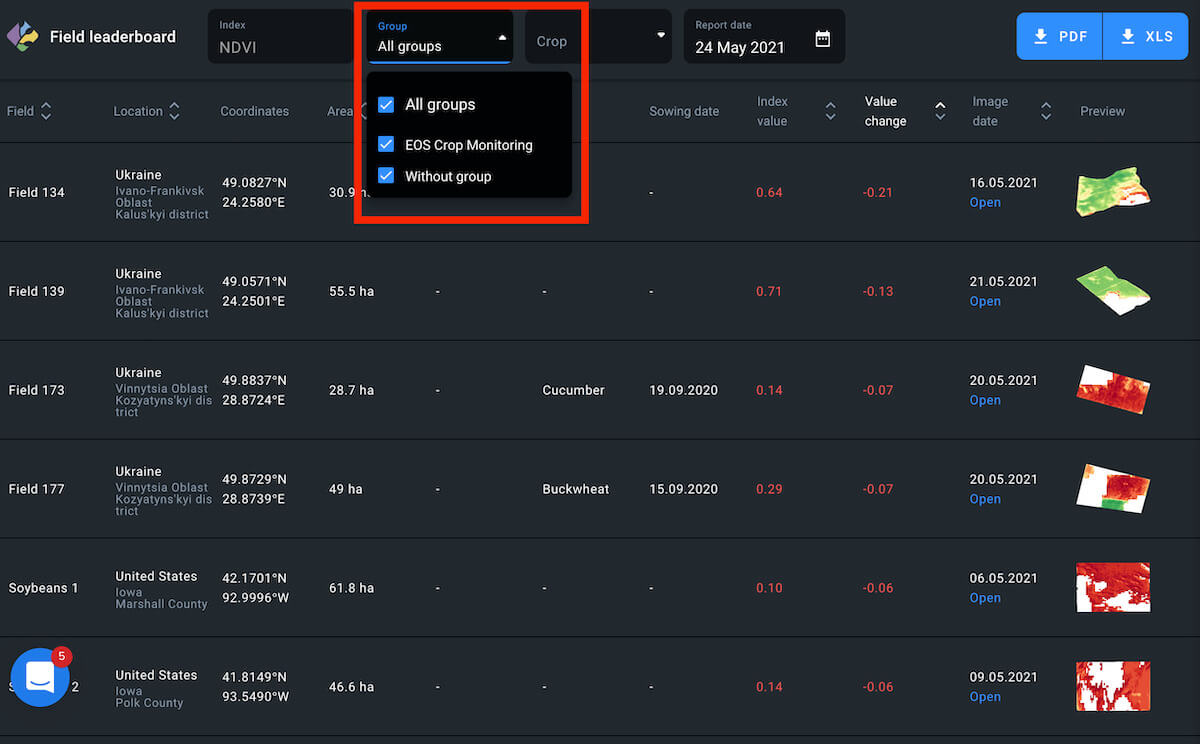
To view fields that do not belong to any group, tick the appropriate checkbox.
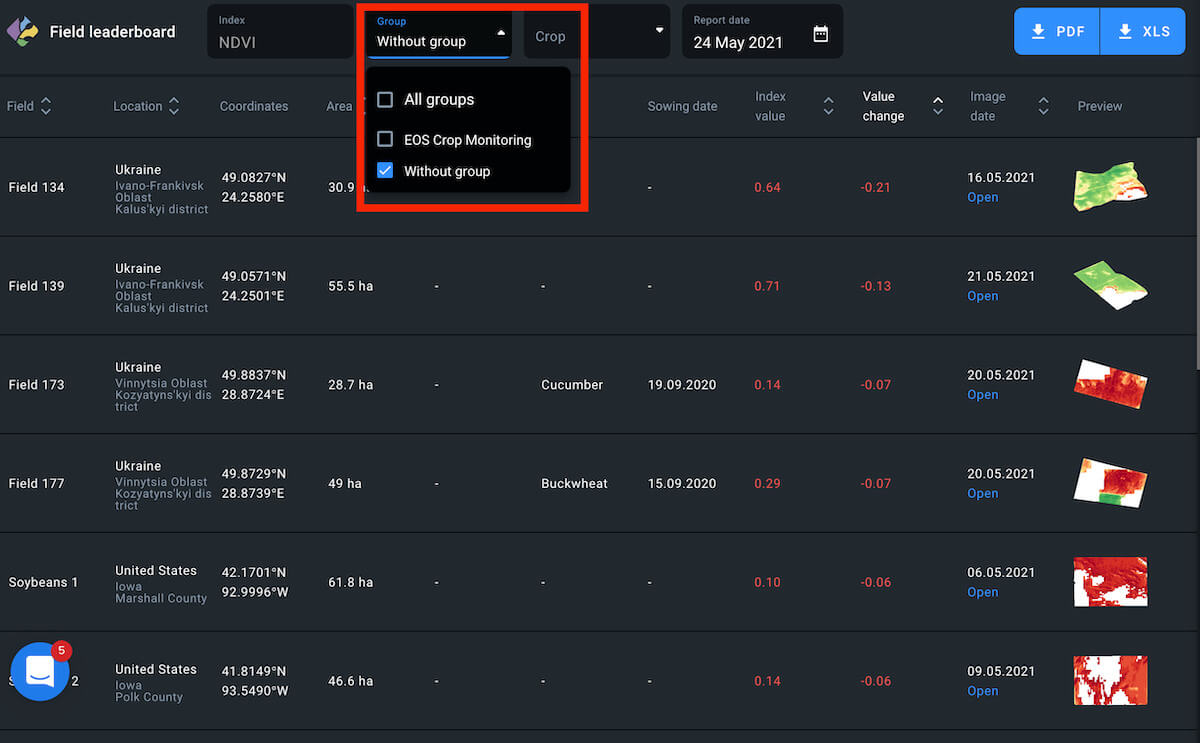
Another option is to view only the fields that belong to a specific group.
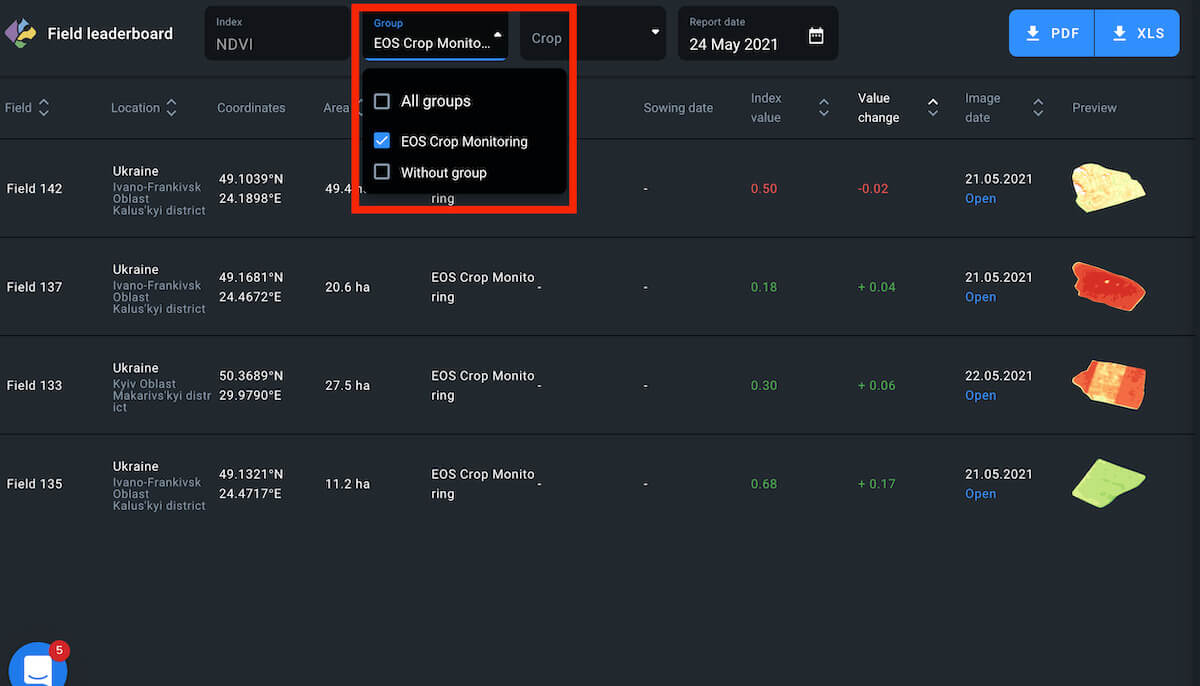
Crop
You can also arrange fields according to their currently growing crop type.
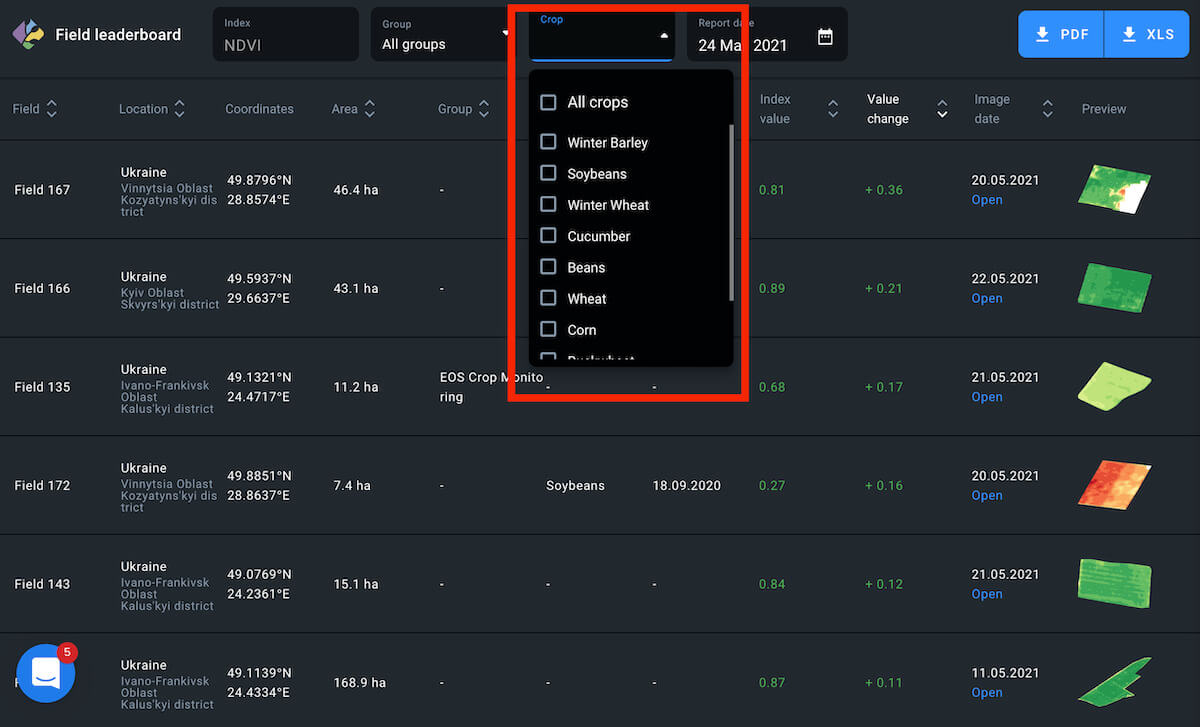
To view the fields with a common growing crop, click on the appropriate checkbox.
Note: Fields without added crop rotation data cannot be arranged according to crop type.
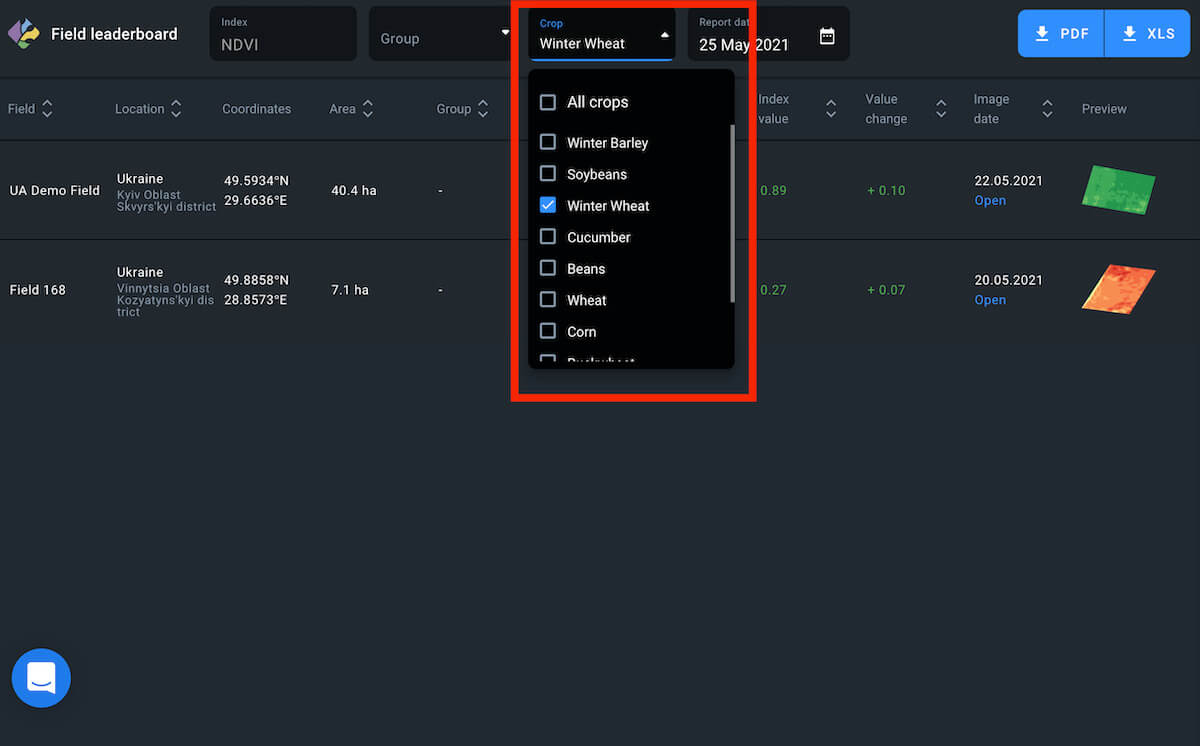
Download
You can rearrange the fields on the leaderboard in 9 different lists and download them as PDF file and/or xls. spreadsheet.
The download begins automatically as soon as you click on the PDF or XLS button.
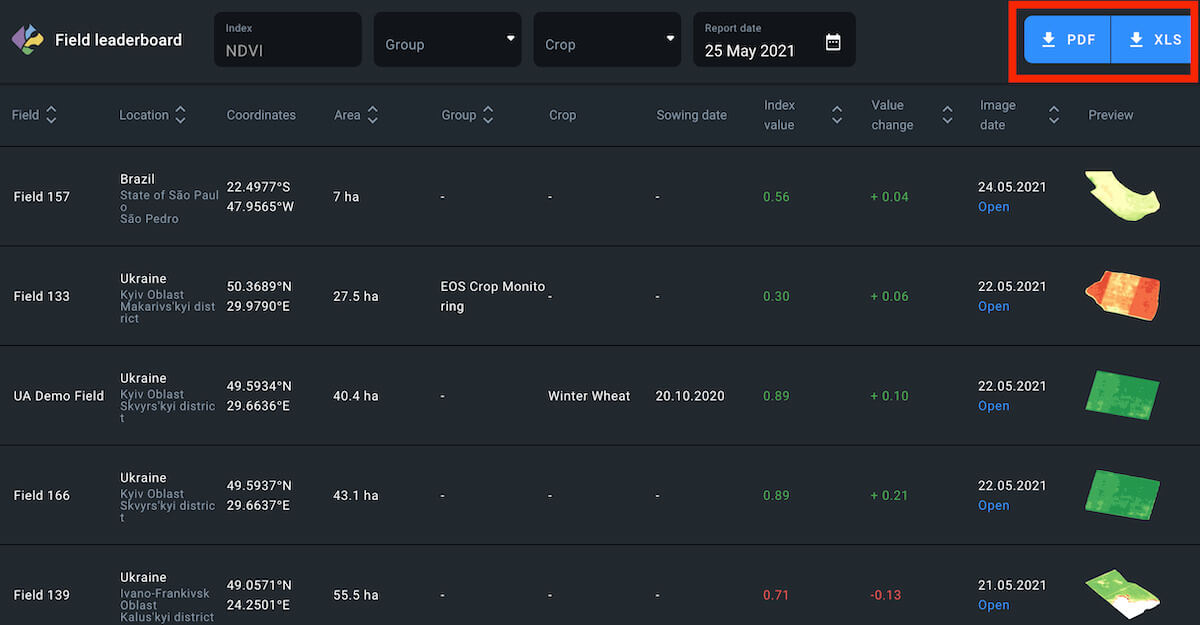
Select Date
You can select a date to view the NDVI change for the period between two available images of the same field (3-5 days).
1. Find the Report date field right above the leaderboard.
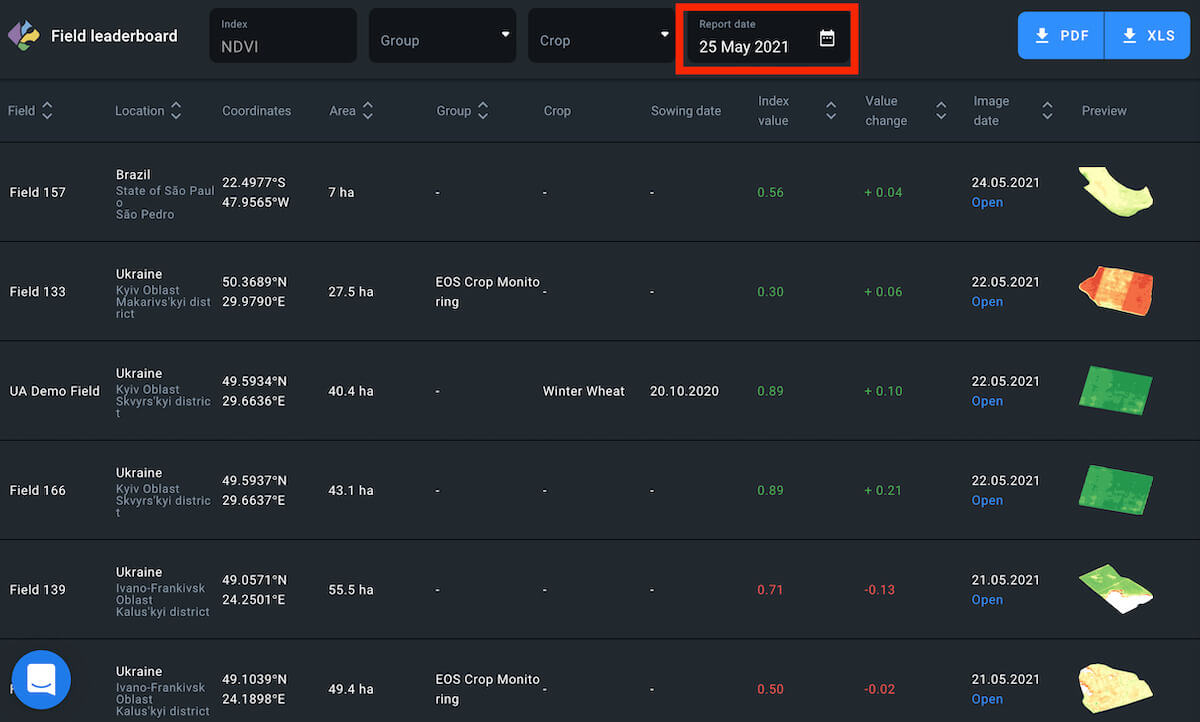
2. Click anywhere on the Report date field
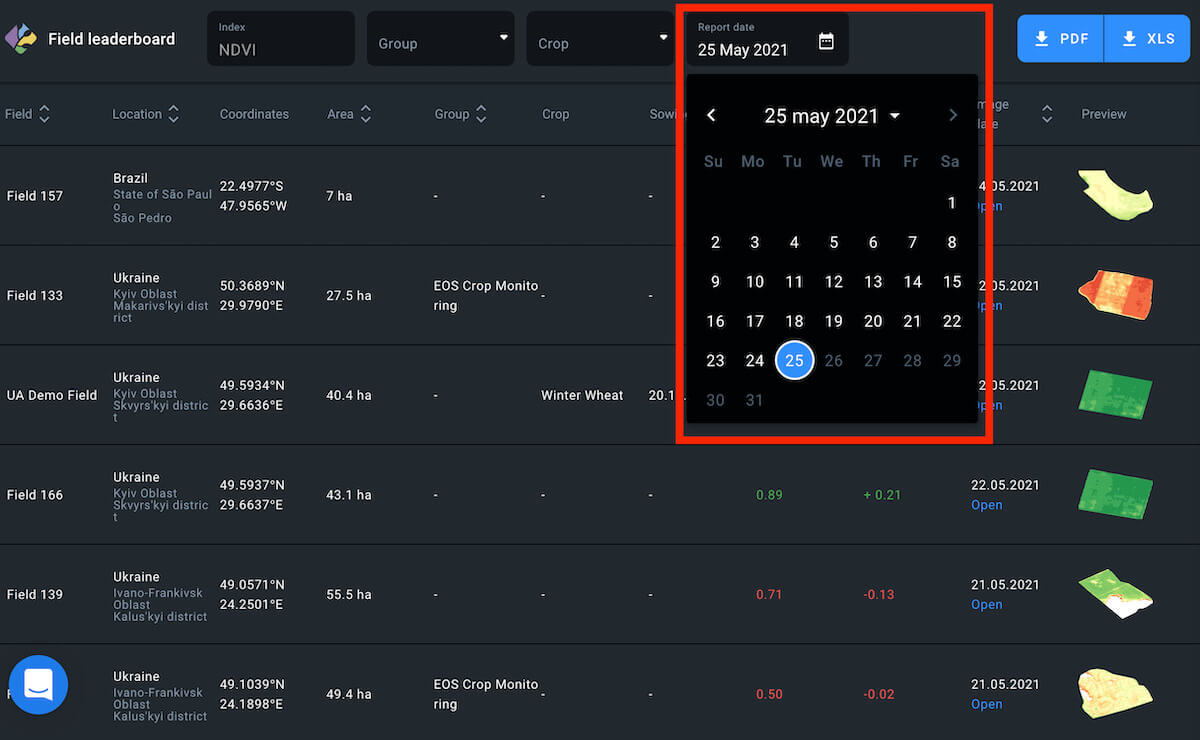
3. Select the date in the pop-up calendar in 1 click
The leaderboard will automatically refresh to show you the data for the period between two images closely preceding the selected date.
Free Account
To access the Field leaderboard, you need to update your pricing plan to Essential or Professional.
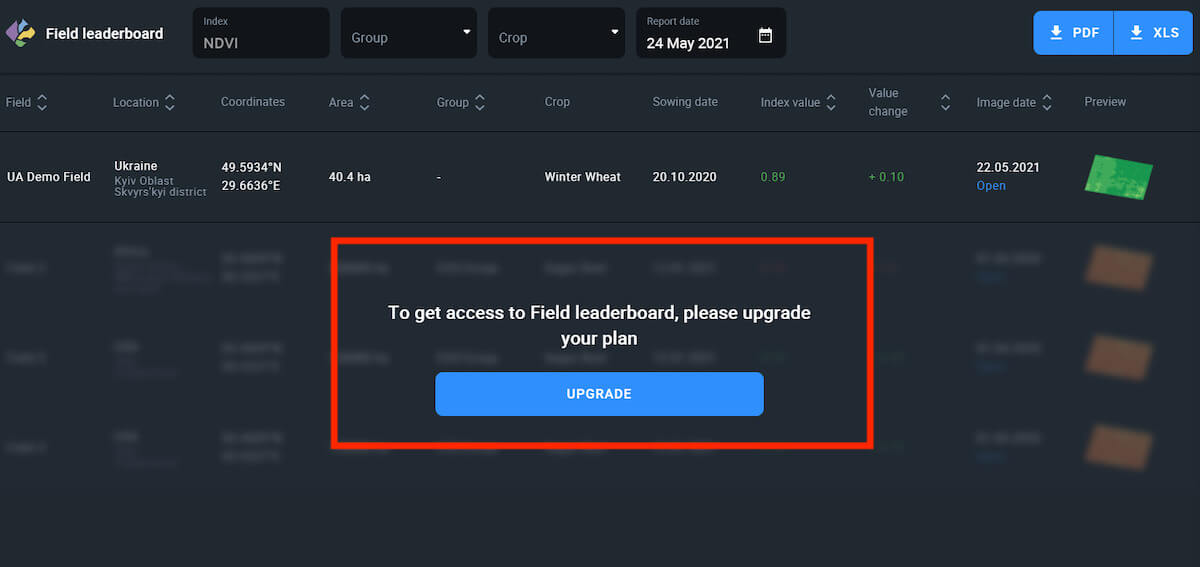
You can try out the Field leaderboard feature on your Demo field in the Free Account.
Note: Only the Demo field data will be accessible.
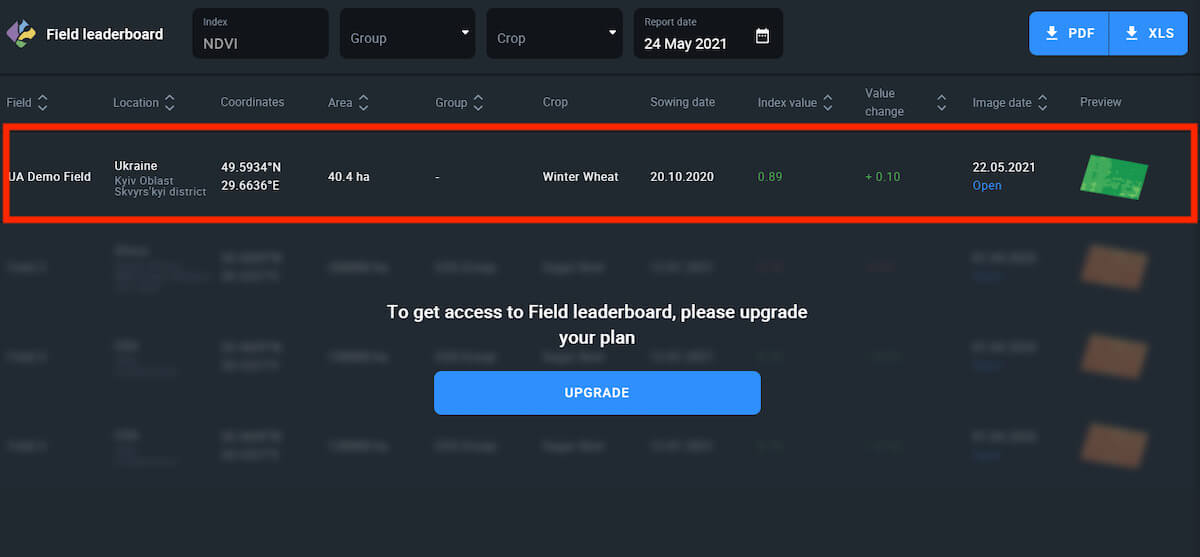
Sort
Additionally, you can sort fields within the leaderboard based on 7 different attributes:
-
-
- Name (in the alphabetical order)
- Location (in the alphabetical order)
- Area (least to greatest and vice versa)
- Group (1 group/some groups/all groups/without group)
- Index value (least to greatest and vice versa)
- Value change (difference between two images)
- Image date (oldest to newest and vice versa)
-
You can create 7 different leaderboards with fields arranged differently and download each leaderboard as either a PDF file or xls. spreadsheet.