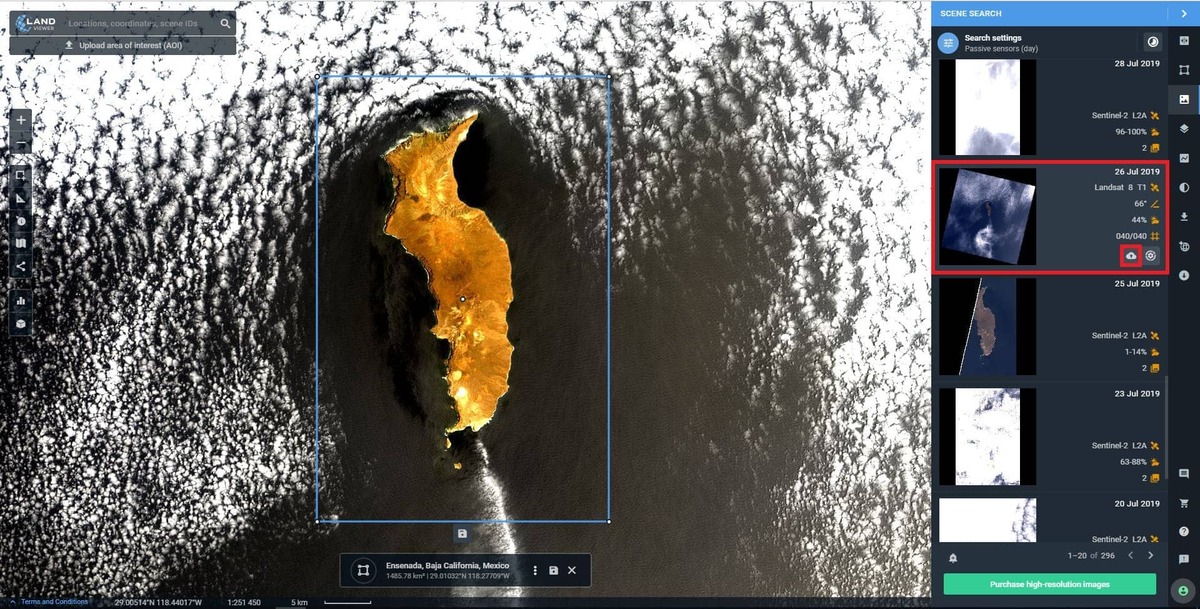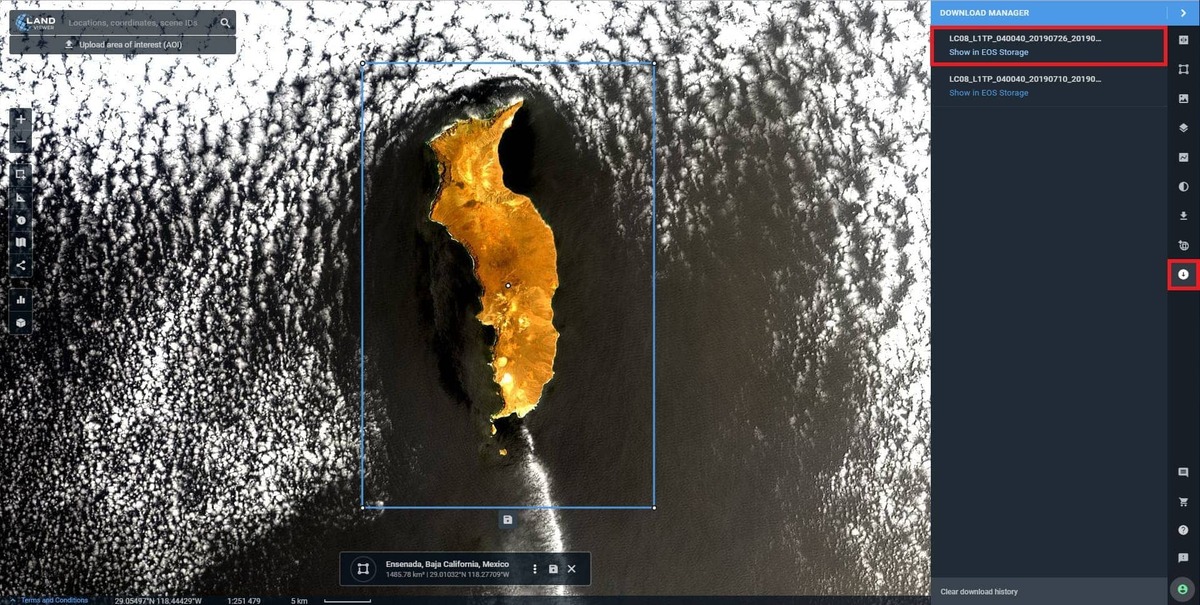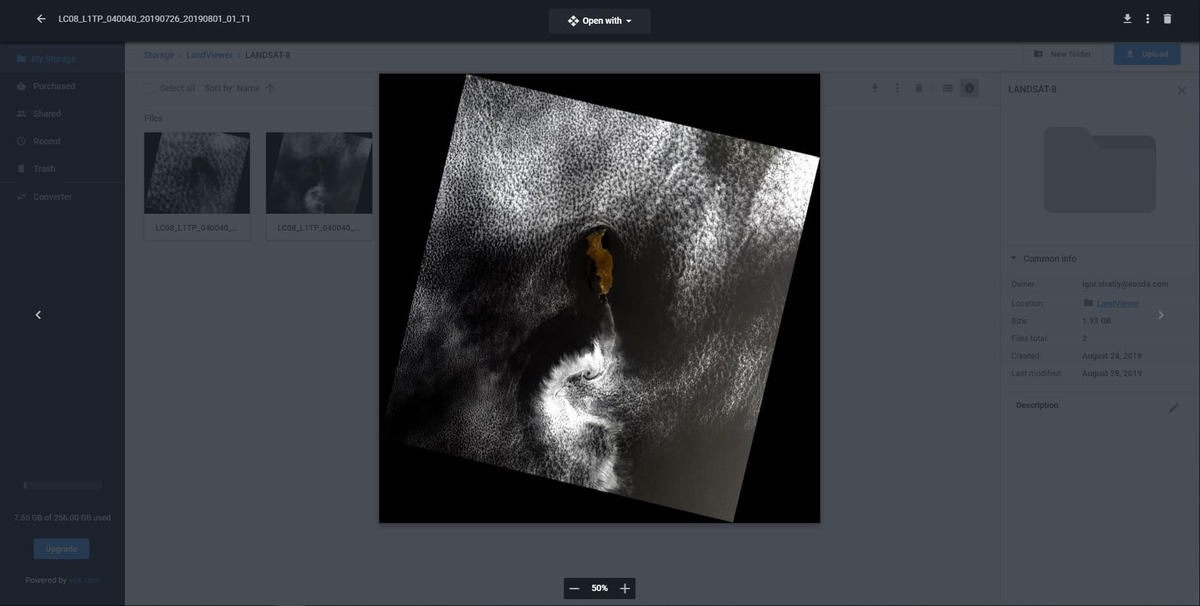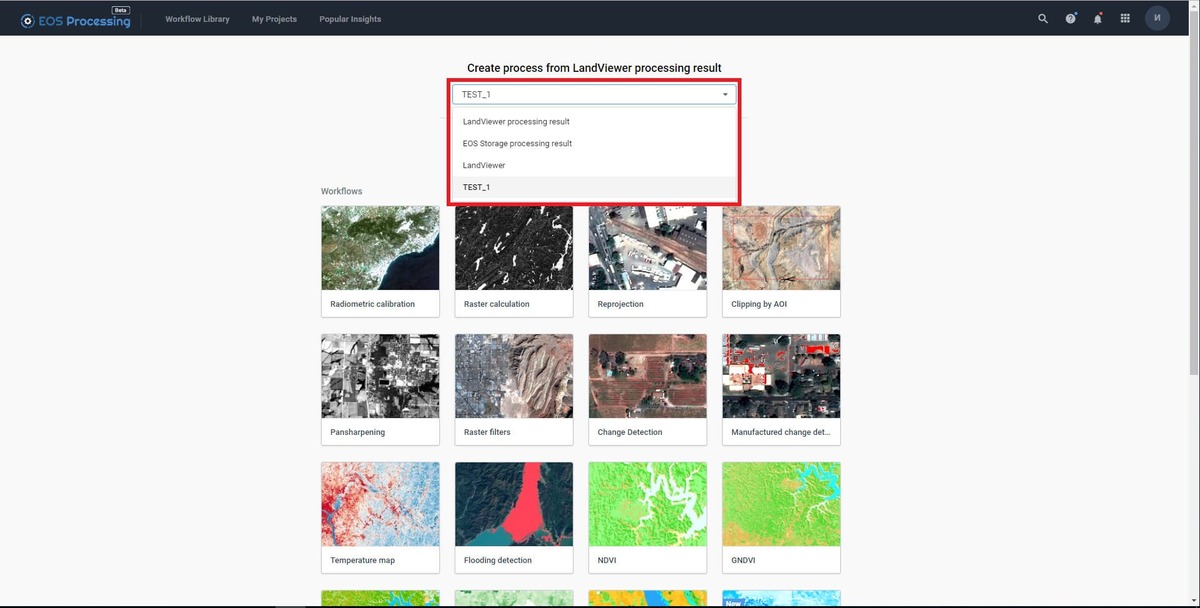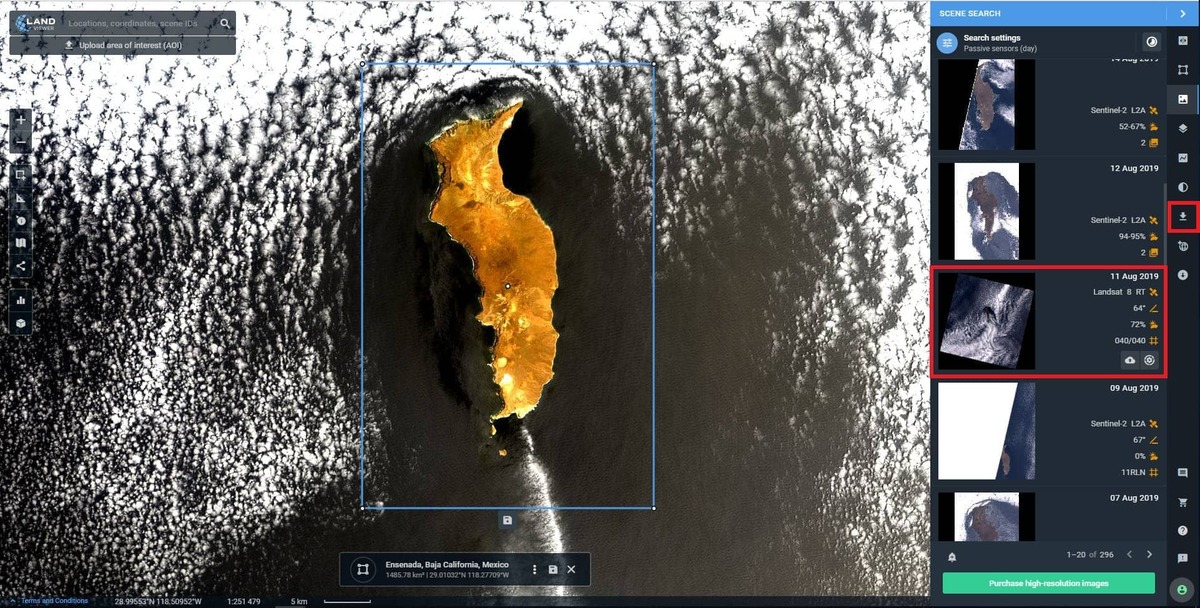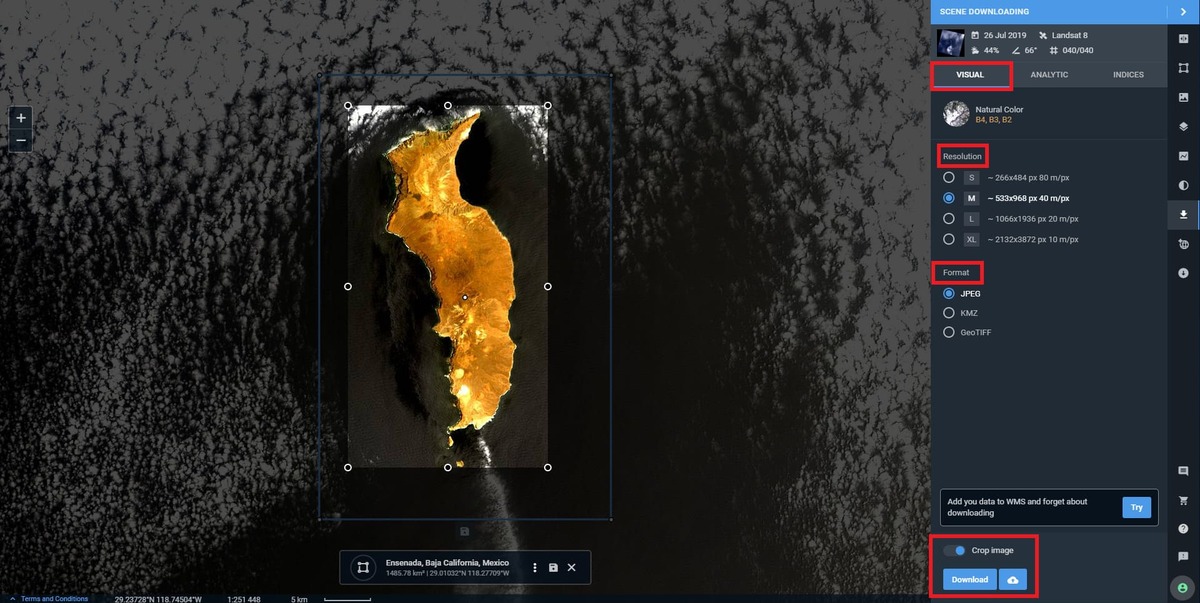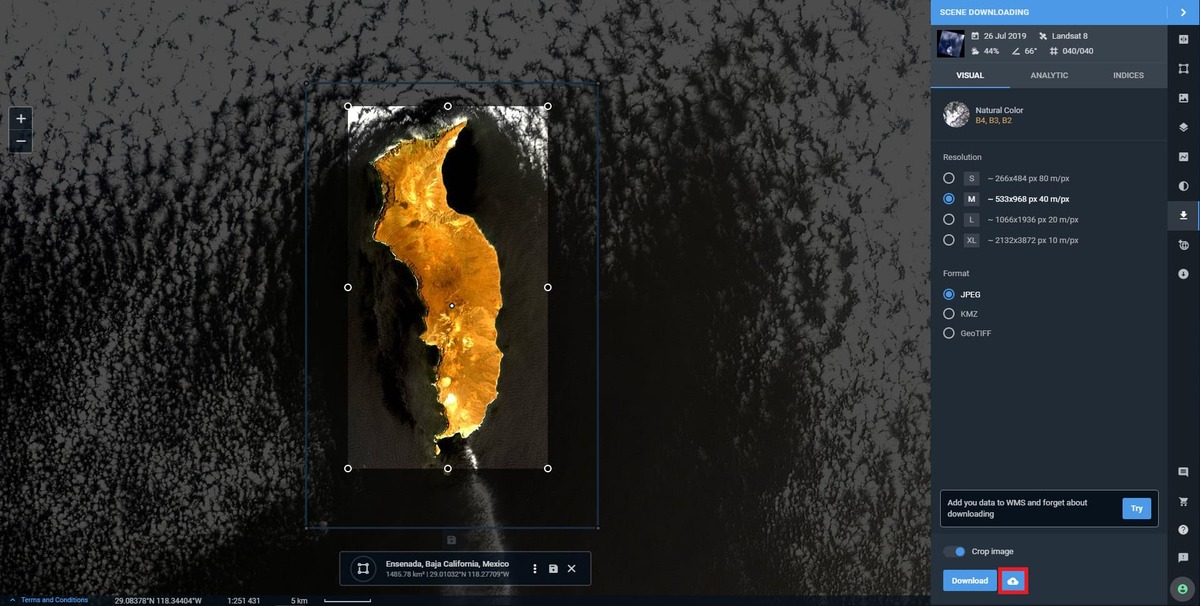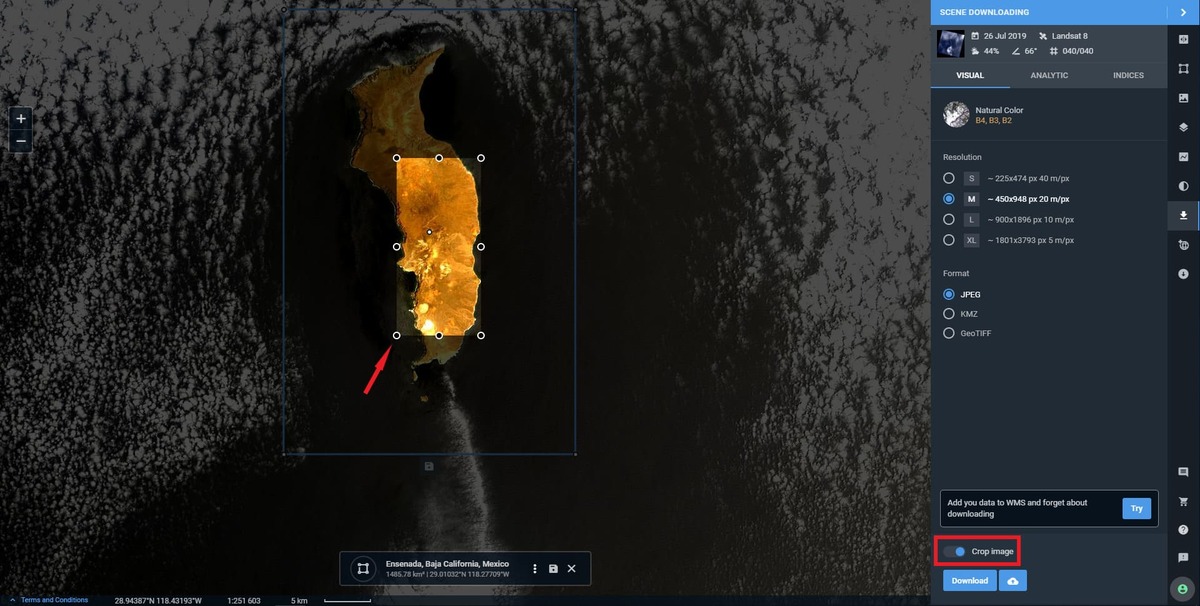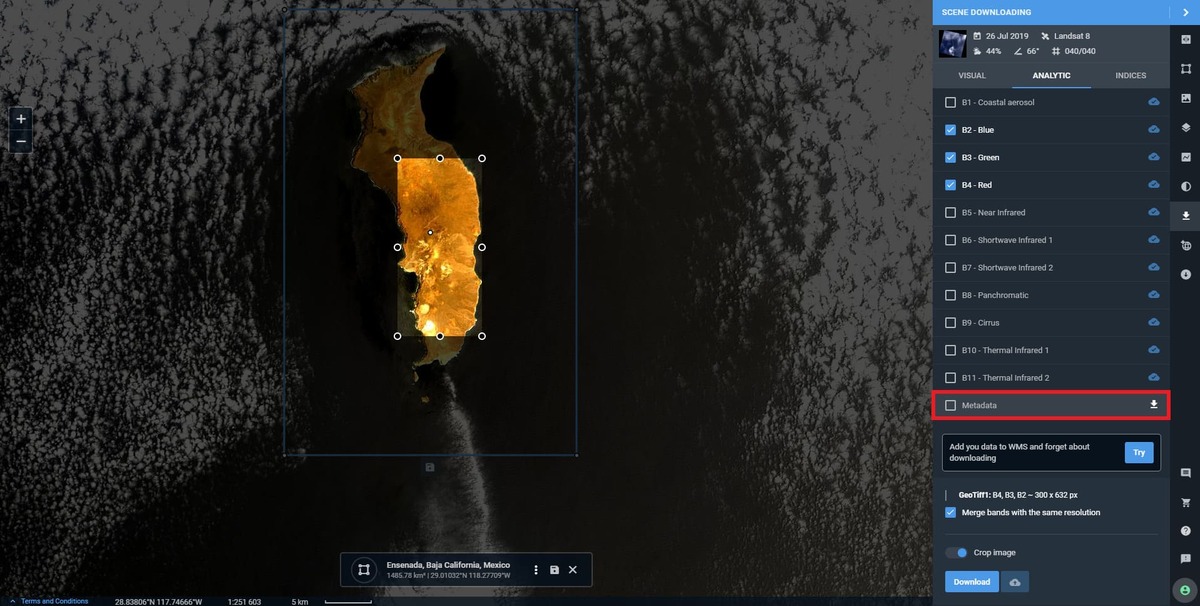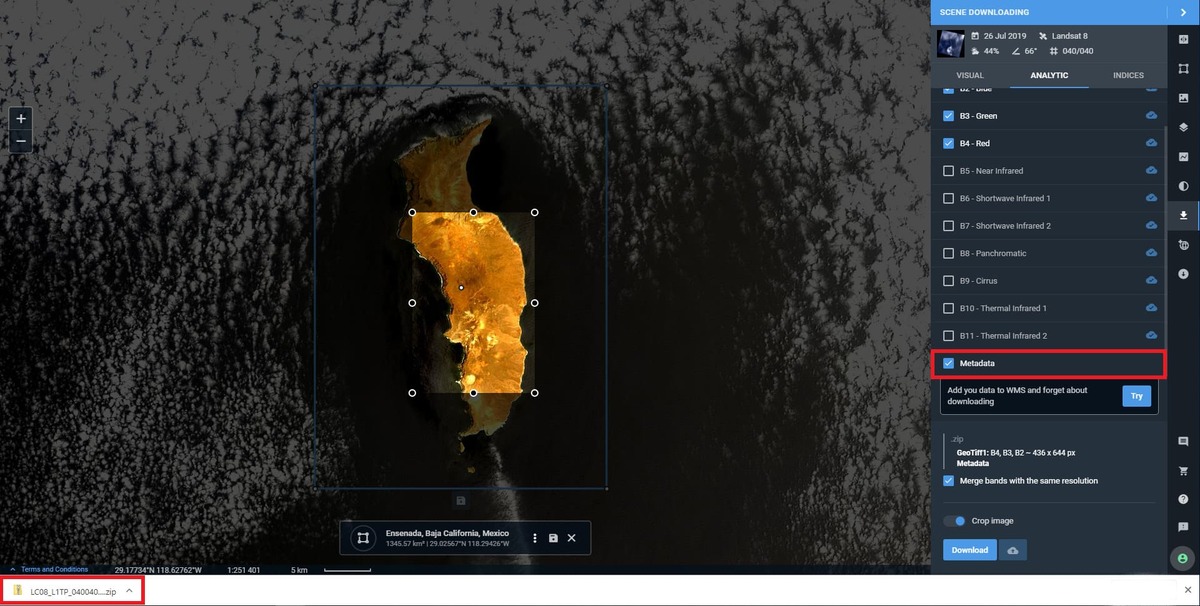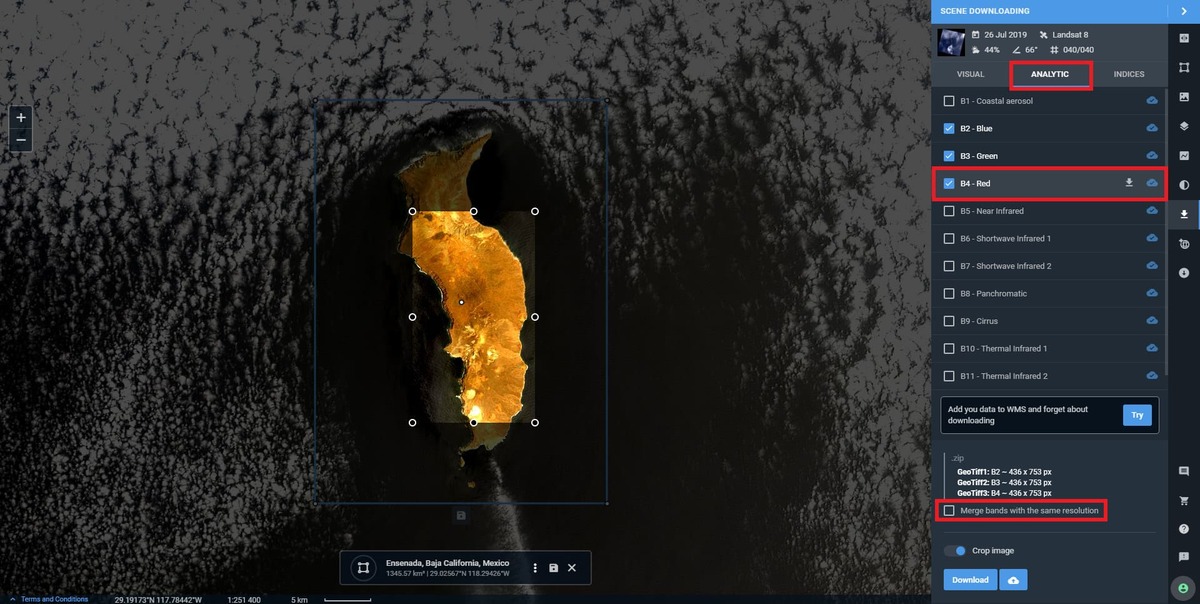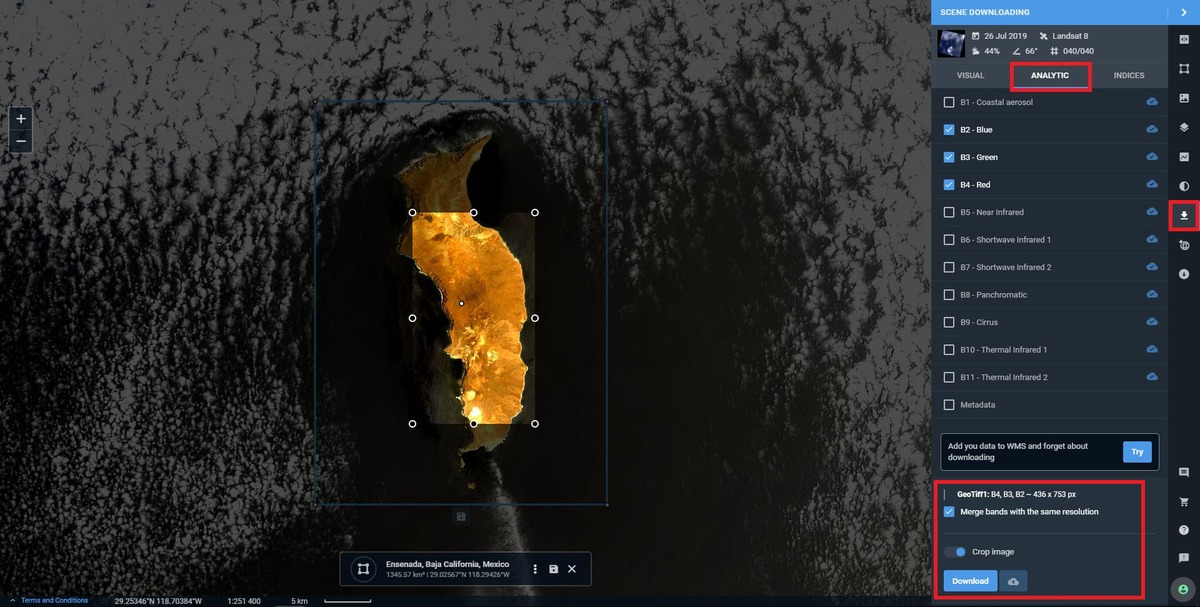Save to EOSDA Storage
To save the image to EOSDA Storage, select the image for your AOI and click the Download button in the right corner of the image
Click the Scene downloading to check your file in the list
Select the Show in EOSDA Storage option to check your file there
On the EOSDA Storage page select Recent, find the image in the list and right-click it to see all the options available
Extract analytics from the image in EOSDA Processing
Select the image for your AOI and click a gear-wheel icon in the right corner of the image to have it open with EOSDA Processing. Once the processing is completed, the output file is saved to EOSDA Storage by default
Once the file is downloaded, on EOSDA Processing page select the EOSDA LandViewer project from the drop-down menu or Create new project from EOSDA LandViewer processing result
Once the new project is created, hover over the project box to edit, remove or Open Project for further processing
To instantly process and download
Select the image for your AOI, apply all the filters, both the default and custom settings available in EOSDA LandViewer and click Downloading icon in the right-side menu
In the Visual tab select Resolution, Format and use Crop by extent option, if necessary
Click Download button in the bottom right menu to save the image on your device
To save the image to EOSDA Storage click the cloud icon
Download a specific part of the image
Select the required area, use Crop by Extent and click Download button in the bottom of the tab
Download Metadata
Select Metadata in Analytic tab to download extended information on the image (source data, acquisition date, cloudiness, sun elevation, bands, projection parameters and other specifications), which is necessary for image processing in a specialized software, such as ENVI, ERDAS, etc
All the Tile Matadata is downloaded in one file
Download band combinations separately
To Download band combinations separately, go to Analytic tab, hover over the selected band and click downloading icon in the band field. To check the band details click the I – information button. To download the selected band to EOSDA Storage, use the cloud icon. Don’t forget to clear the Merge bands with the same resolution tick box
Download band combinations as one file
To Download band combinations as one file choose and convert selected bands (BO8, BO4) to GeoTIFF, crop by visible extent on the map. Bands with the same resolution are merged by default, but if you don’t need it, clear the tick box