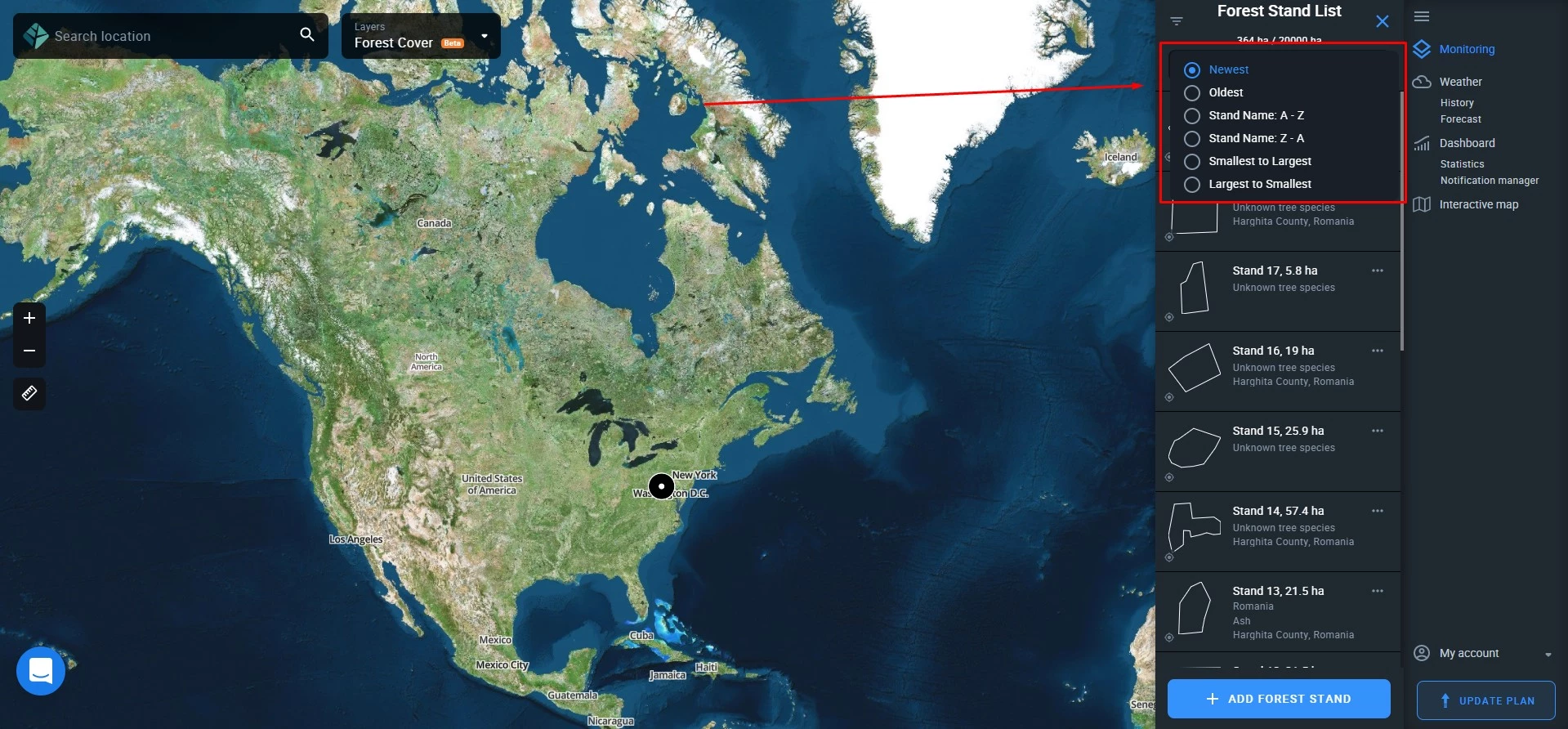Working With Forest Stands
Add Forest Stands
So, you’ve logged in to the EOSDA Forest Monitoring app. Where to begin?
Each new account is equipped with 1 demo stand to get acquainted with EOSDA Forest Monitoring functionality.
To monitor deforestation, thermal anomalies, forest productivity, water stress, and other parameters on your stands, please add them to your list of forest stands first*.
*To get access to all of the available features, upgrade your plan
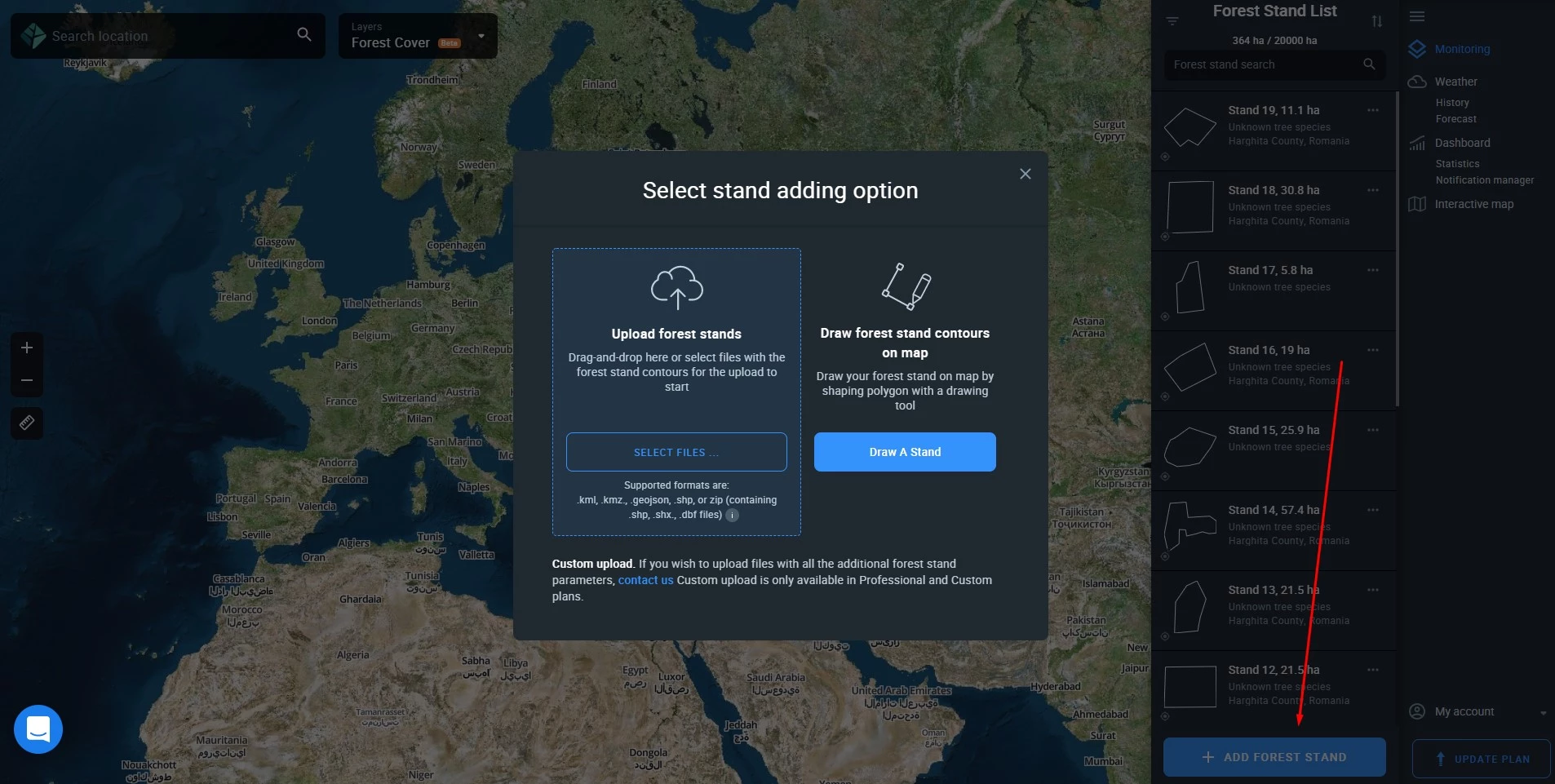
You can add stands in any 1 of 3 simple ways:
- Upload stand(s)
- Draw stand
- Custom upload*
*Contact our sales team
Upload Forest Stands
If you have files containing all the necessary (pre-drawn) forest stand parameters in any of the supported formats (.shp, .kml, .kmz, .geojson.), you can upload them to the EOSDA Forest Monitoring app.
To upload files containing pre-drawn contours of your forest stands, either click on the Add your forest stands box in the list of forest stands (if you don’t have any stands yet) or click +ADD FOREST STAND and then SELECT FILES.
Draw Forest Stand
You can draw the contours of your forest stands on the map simply by using your mouse.
To start drawing a forest stand, click on +ADD FOREST STAND to open the little menu with options, then push the Draw A Stand button.
Step 1. Find your forest stand on the map by entering its location or coordinates in the search bar.
Step 2. Zoom in on the area of the stand and click anywhere on its border to start drawing/outlining the contour.
Step 3. Move your mouse along the stand’s perimeter and click every time you want to set a point. You need your set of points to match the actual borders of the stand on the map. To finish, simply click on the starting point to connect all the points and line segments.
You can edit the drawn contour by click-dragging individual points.
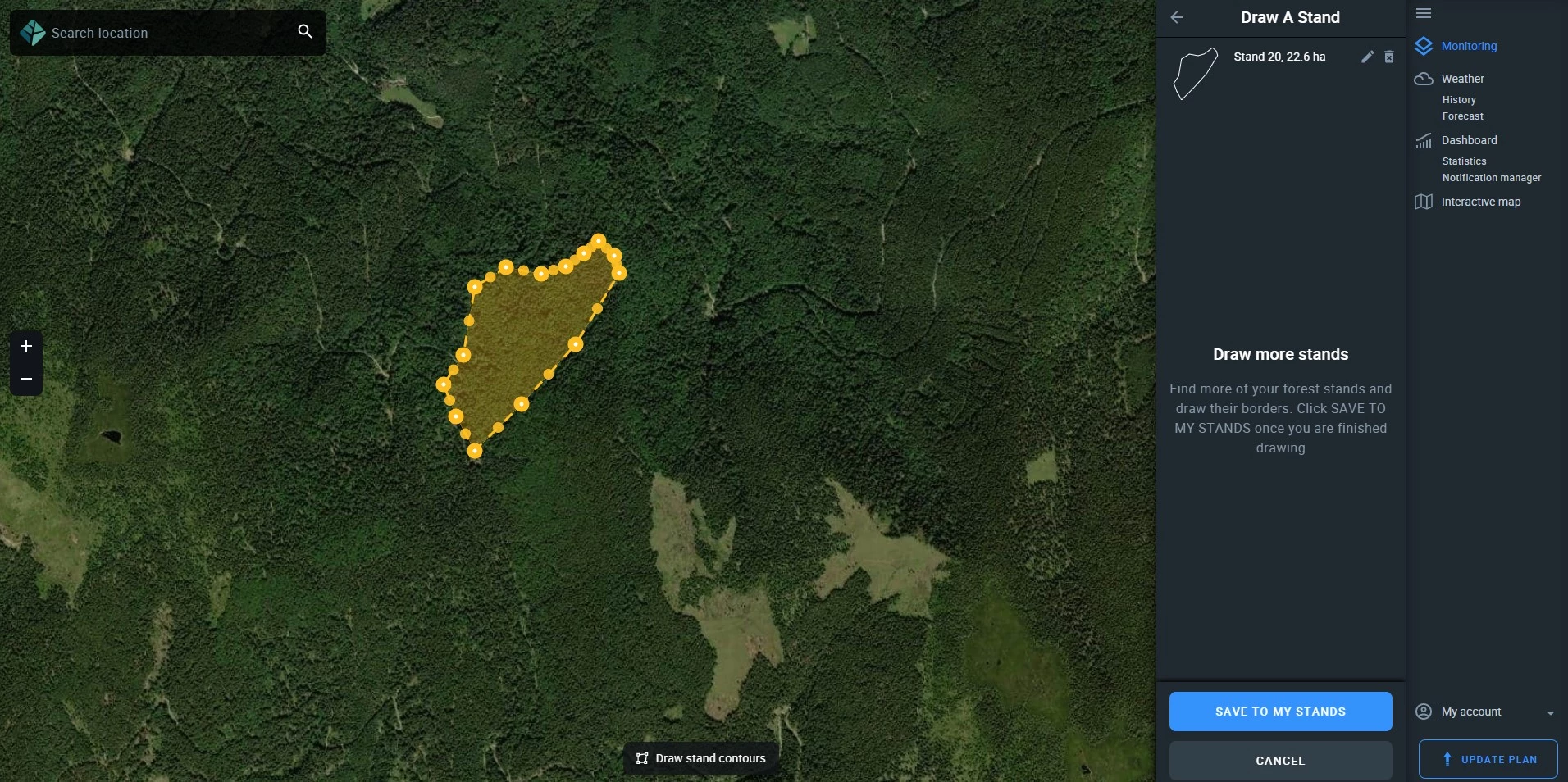
When you think you are done, click SAVE TO MY STANDS and add specific details to distinguish this stand from others, such as
- Forest stand name
- Group name
- Tree species name
- Notes (optional)
Click SAVE to finish adding the newly drawn stand.
Edit Forest Stand
To edit a forest stand, click on the three dots in the stand card and choose Edit. You can also open the stand card and click on the pencil icon in the top right corner.
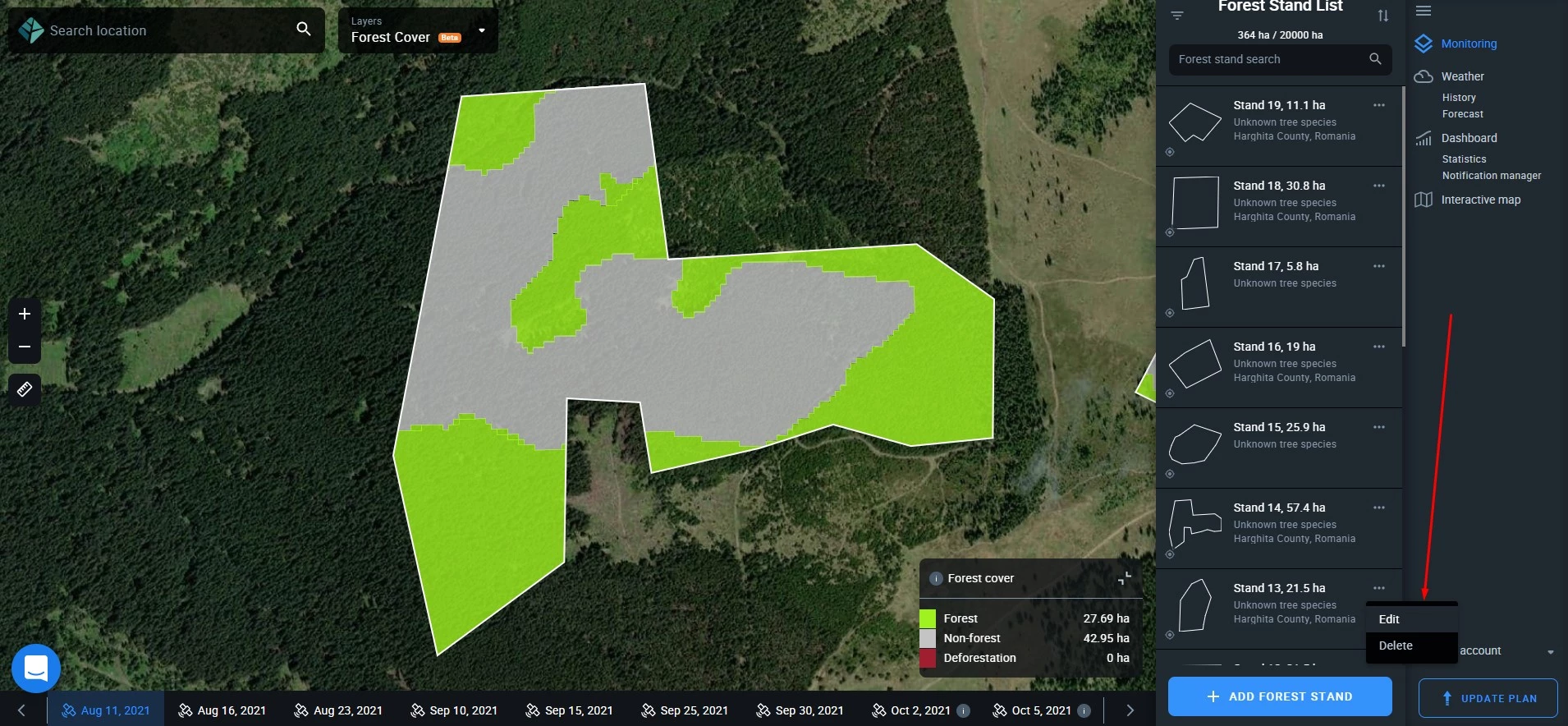
Stand Card
Every forest stand in the Forest Stand List has a card that displays the most essential information about it:
- Name
- Area
- Tree species
- Location
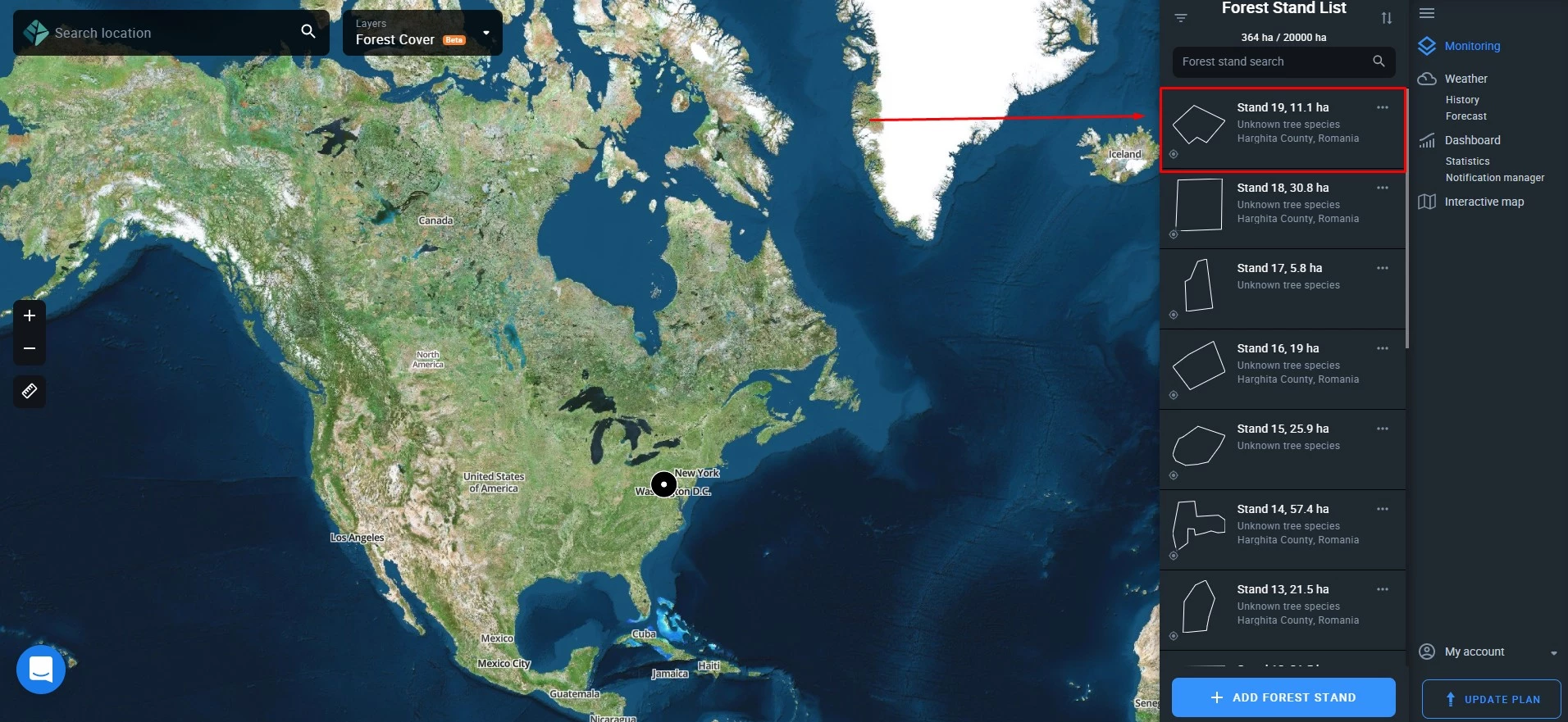
Forest Stand Search
To quickly find a forest stand in the list of your forest stands, enter its name in the search bar above the Forest Stand List.
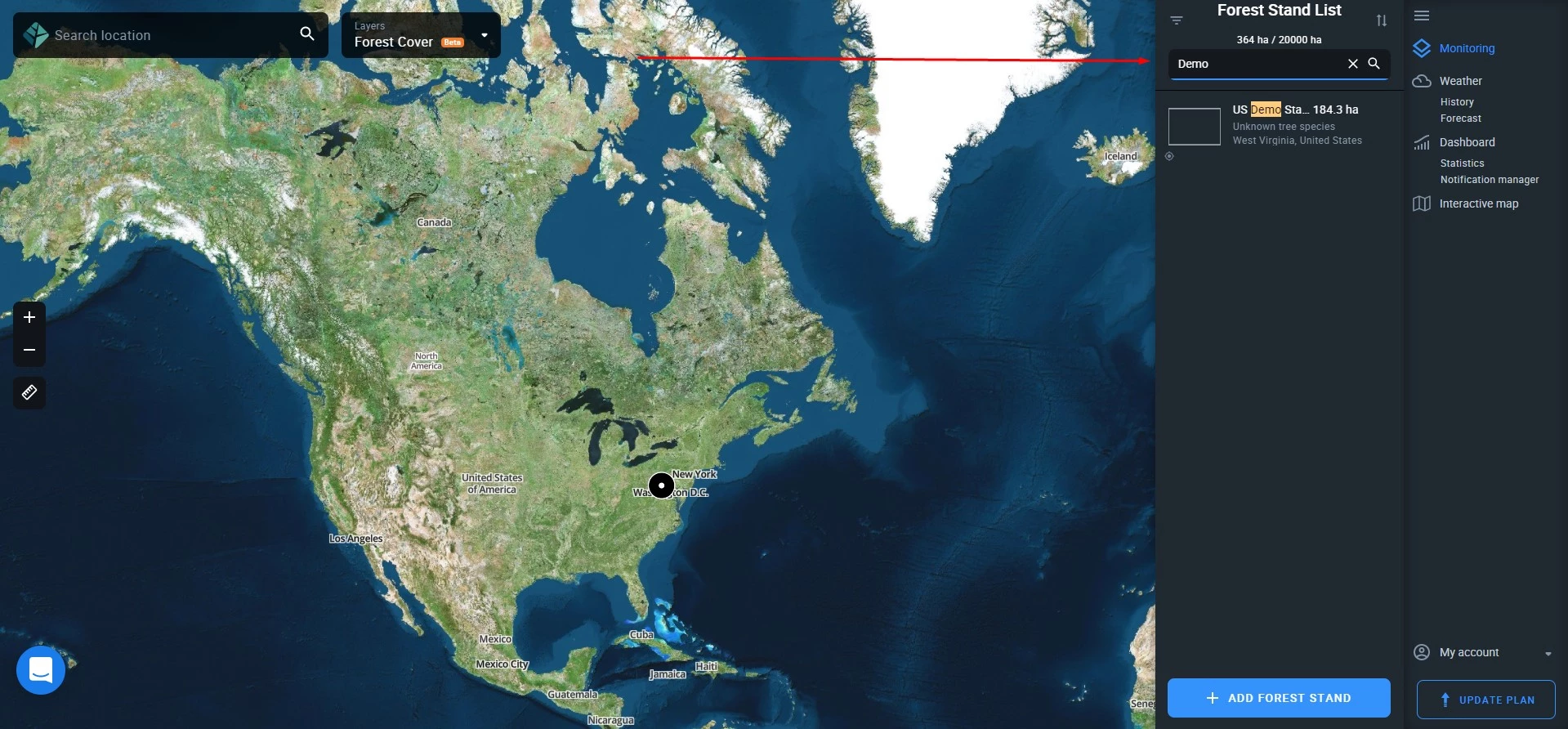
Find Stand
This tool allows you to instantly zoom in on the stand you are looking for regardless of where you currently are on the map.
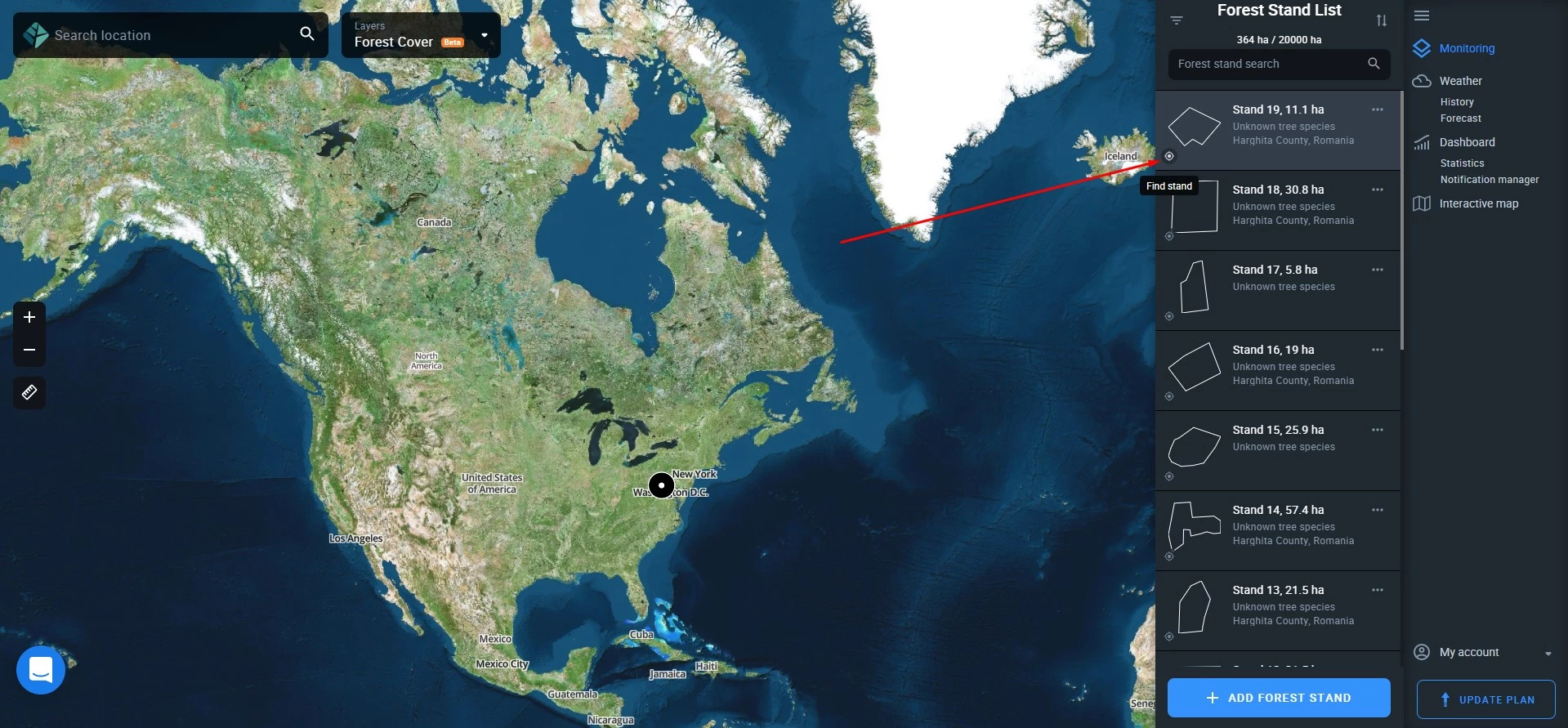
Filters
Forest stands in the list can be filtered by tree species and/or group names.
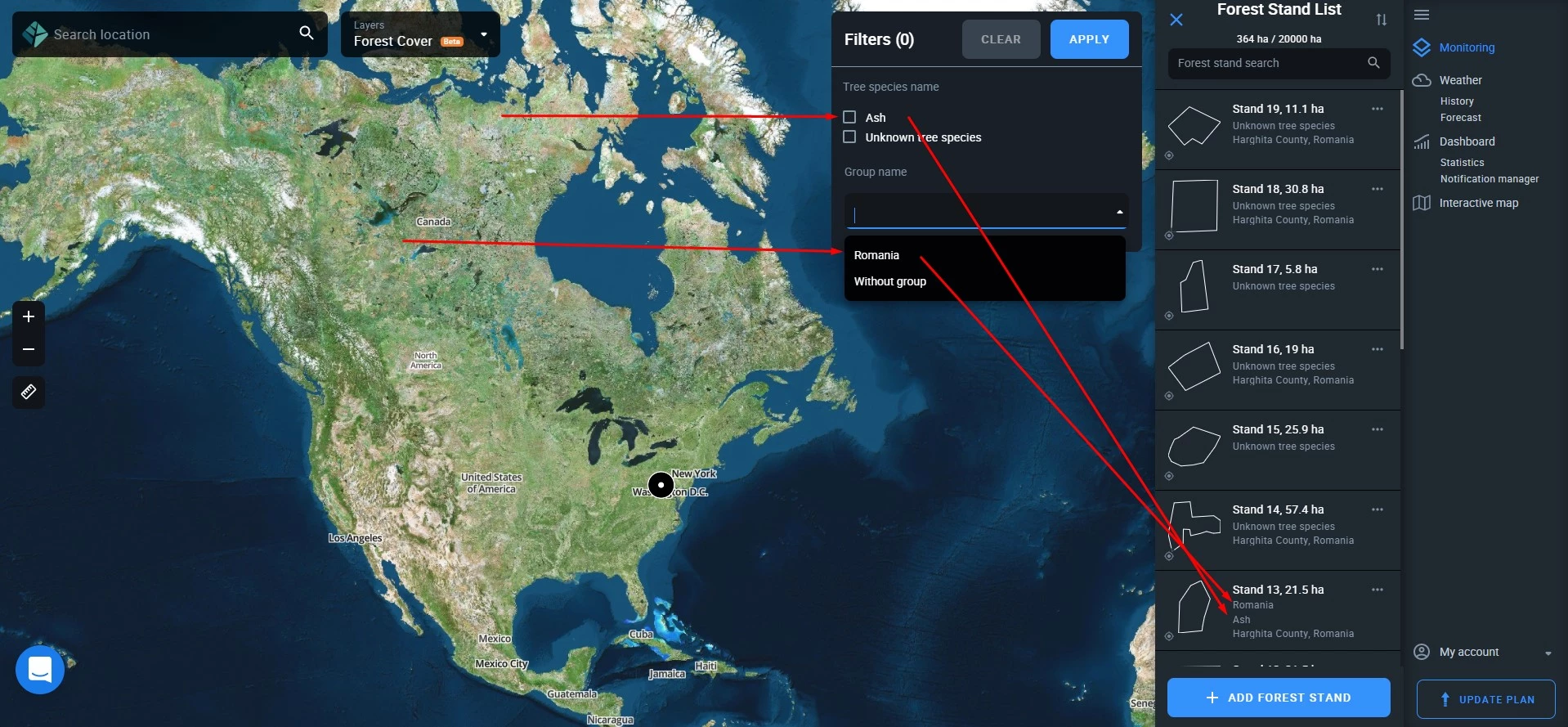
Sorting
The list of forest stands can be sorted by alphabet (A to Z and Z to A), the date the stand was added (oldest to newest/newest to oldest), and the stand’s area (largest to smallest/smallest to largest).